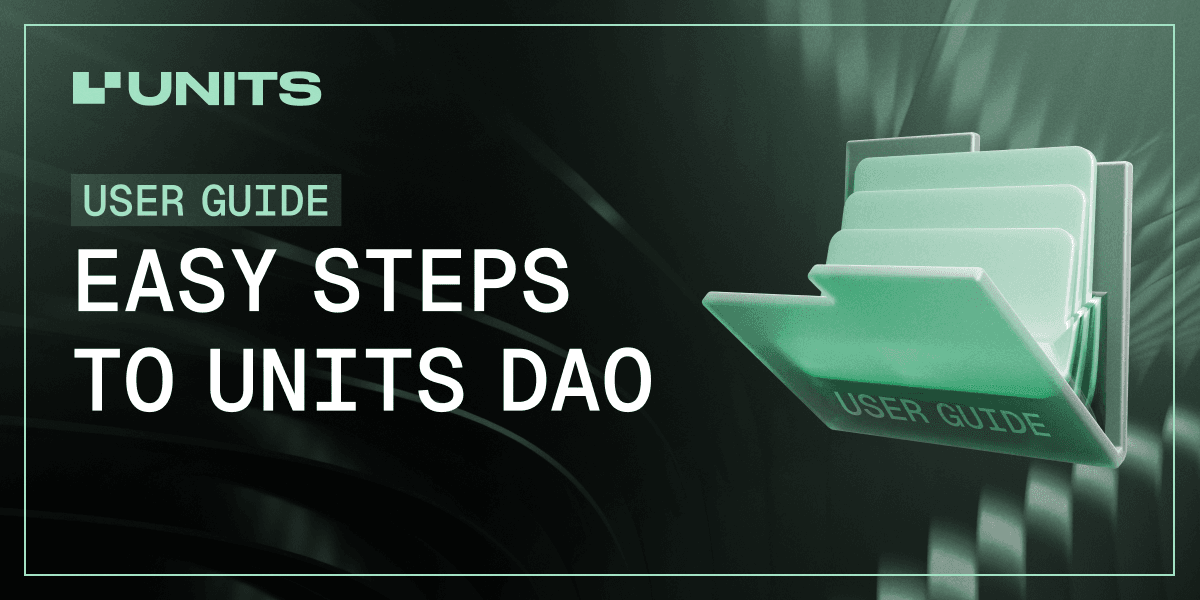
How to Participate in Units DAO
Welcome to the Units DAO user guide - your gateway to participating in a decentralized governance model shaping the future of blockchain. This guide is designed to help you understand what Units DAO is and how to join, whether you're new to DAOs or an experienced blockchain enthusiast. Inside, you'll find step-by-step instructions on acquiring tokens, setting up your wallet, and participating in crucial ecosystem votes. Units DAO empowers its members to directly influence the ecosystem's growth while offering opportunities to earn rewards.
Step 1: Acquire UNIT0 Tokens and Waves
To participate in the Units DAO, you need two key assets:
- UNIT0 Tokens: Required for staking, which grants voting rights in the DAO.
- Waves Tokens: Used to pay for transaction fees (gas) in the network.
Where to Buy UNIT0
You can purchase UNIT0 tokens on the following exchanges:
To view all available trading pairs, visit CoinMarketCap.
Where to Buy Waves
Find exchanges listing Waves and their trading pairs at CoinMarketCap.
Additional Note
If you need to convert your tokens to another one use the swap capabilities on WX Network. Follow the instructions in Step 2 for setting up your wallet and performing swaps.
Step 2: Create a Wallet on WX Network or Keeper
A wallet is essential for securely storing and managing your UNIT0 and Waves tokens. Connection to Units DAO is made via WX Network or Keeper wallets.
Wallet Options
- WX Network Account
WX Network is a decentralized trading protocol where you can buy, sell, earn and manage your cryptocurrencies.
- Visit https://wx.network/ and sign up if you’re a new user or sign in if you’ve already had the account:
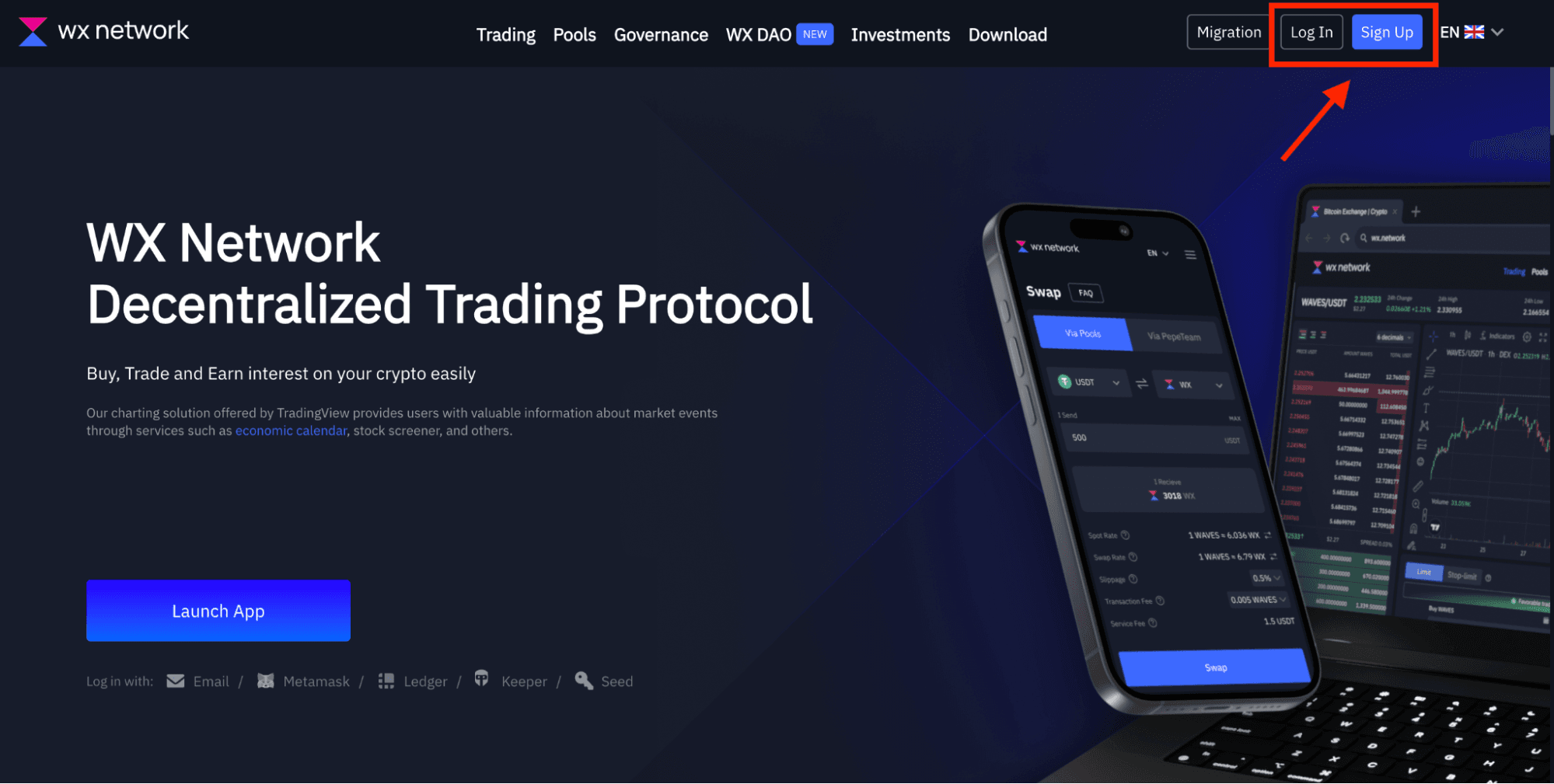
Sign up process
- Click on the “sign up” button. You will see the following screen:
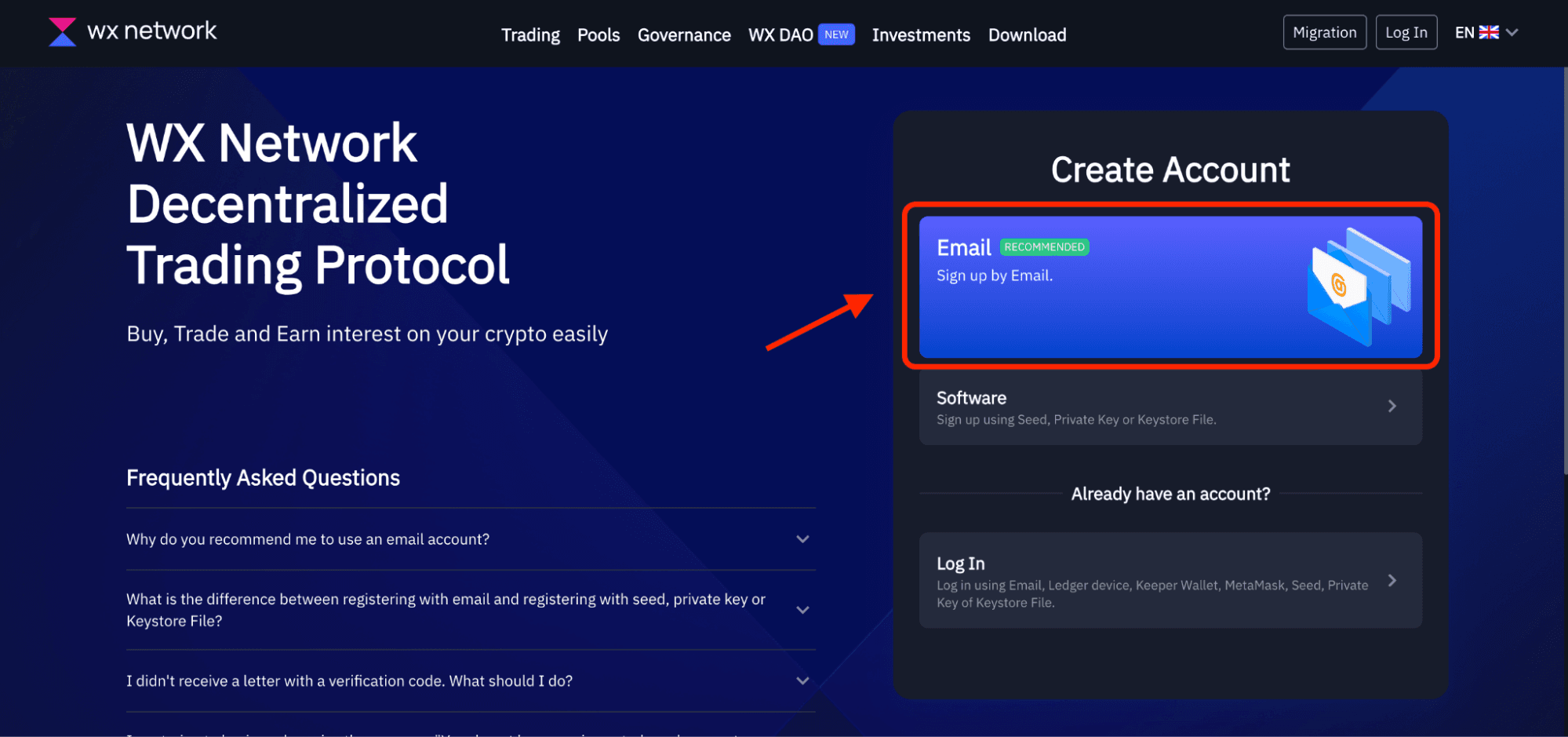
- Click on “Sign up by Email”
- Next you will see the registration field where you need to provide the following information: your email and a new password for the account:
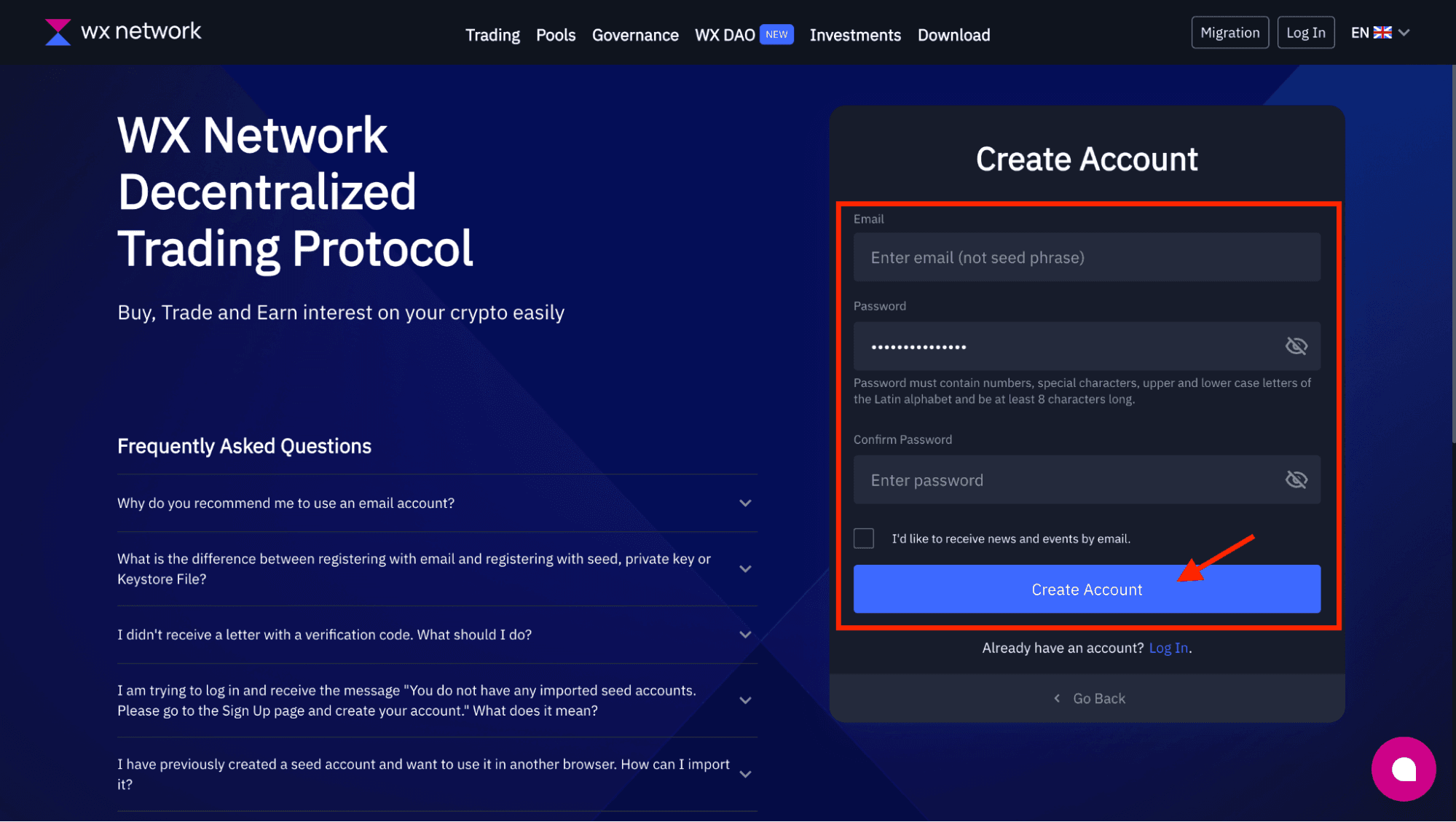
- Make sure your password consists of numbers, capital letters and symbols like “/,.,*,),(“ etc.
- Next click on the “Create account”.
- After that you will see the email verification field. Provide the code which was sent to your email specified at registration:
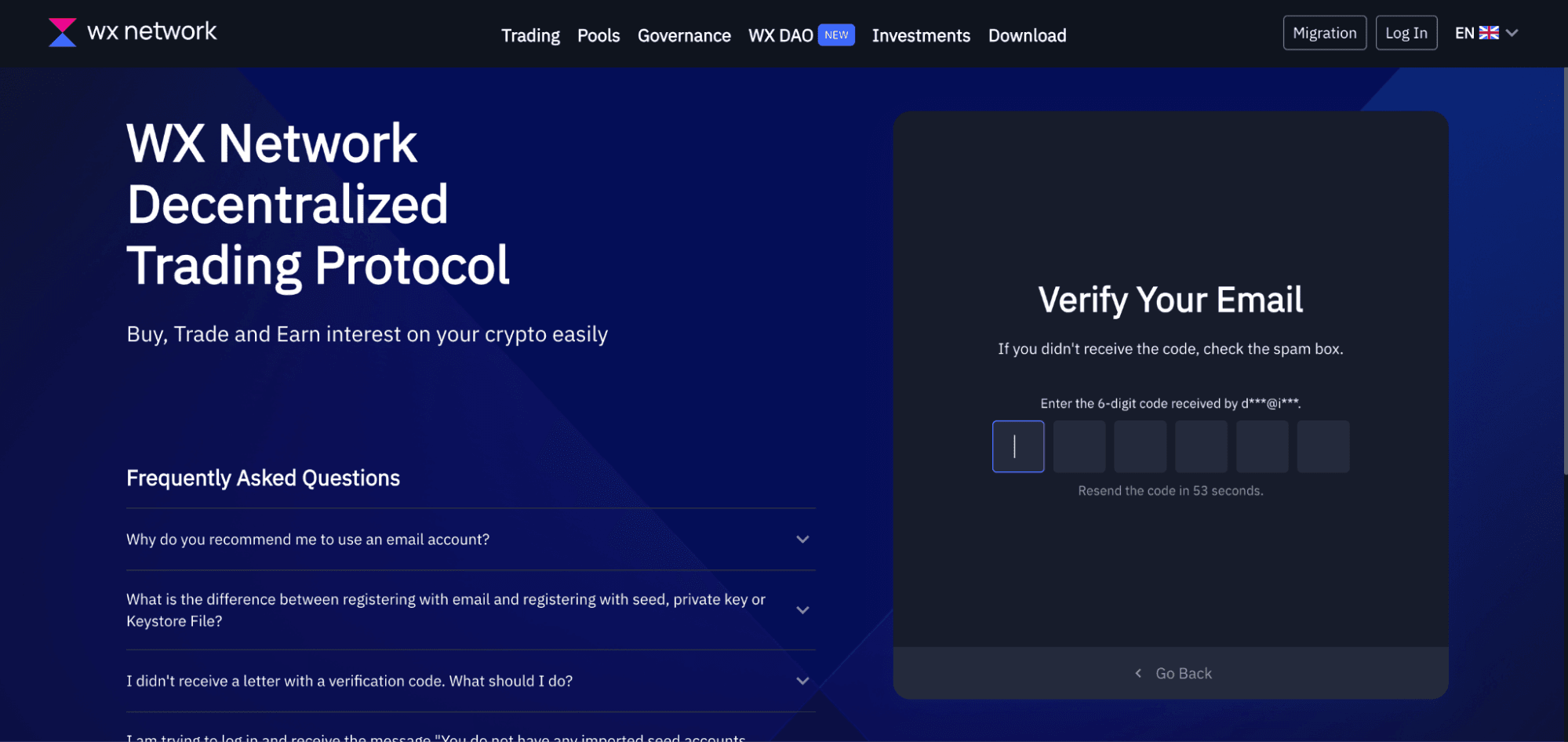
- Now you can use your WX Network account for the full power! Log in and start exploring the platform:
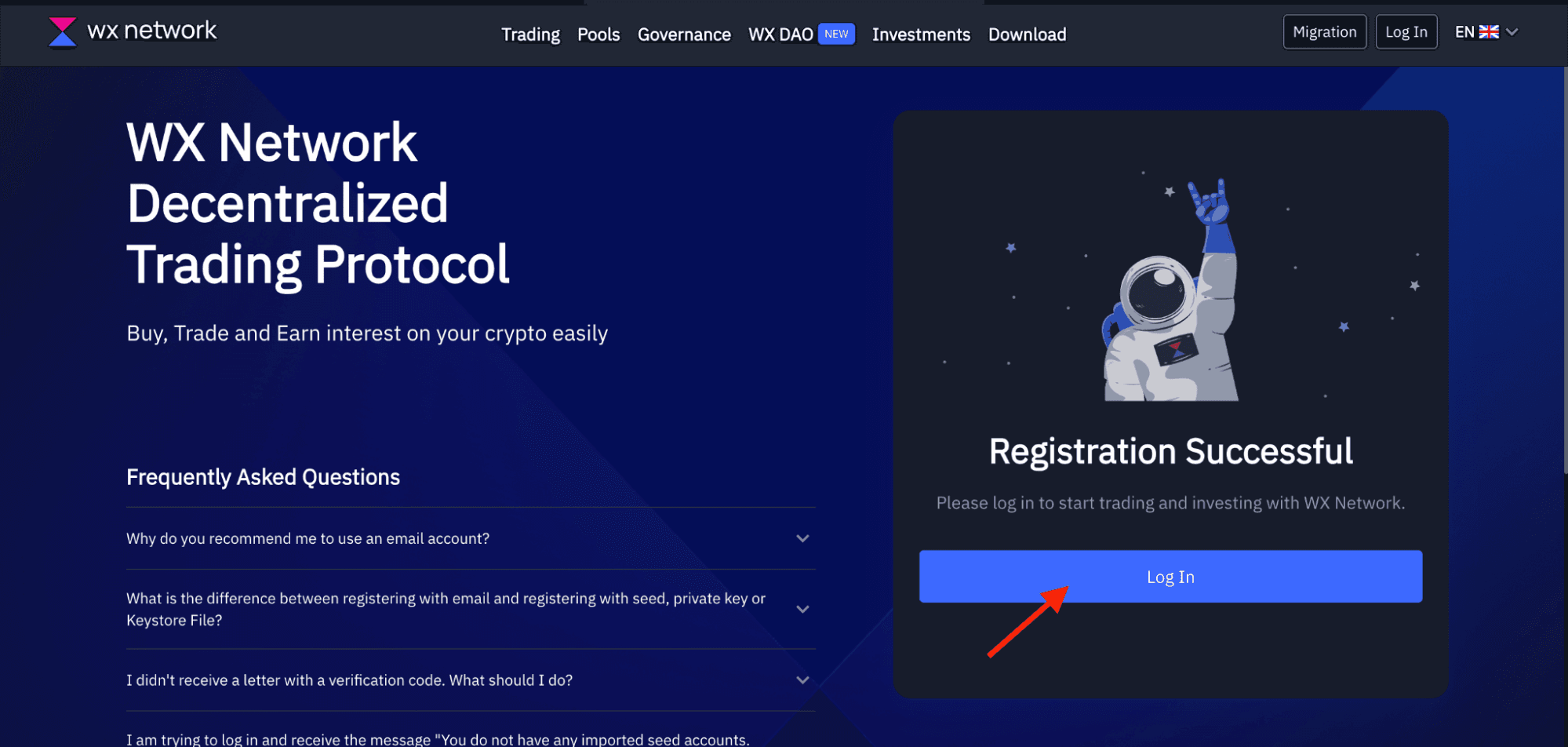
WX Network features
Now you can start using the WX Network platform. On the following screen you will see the options of “Deposit & Withdraw” funds and also find the information about your account (including the wallet address):
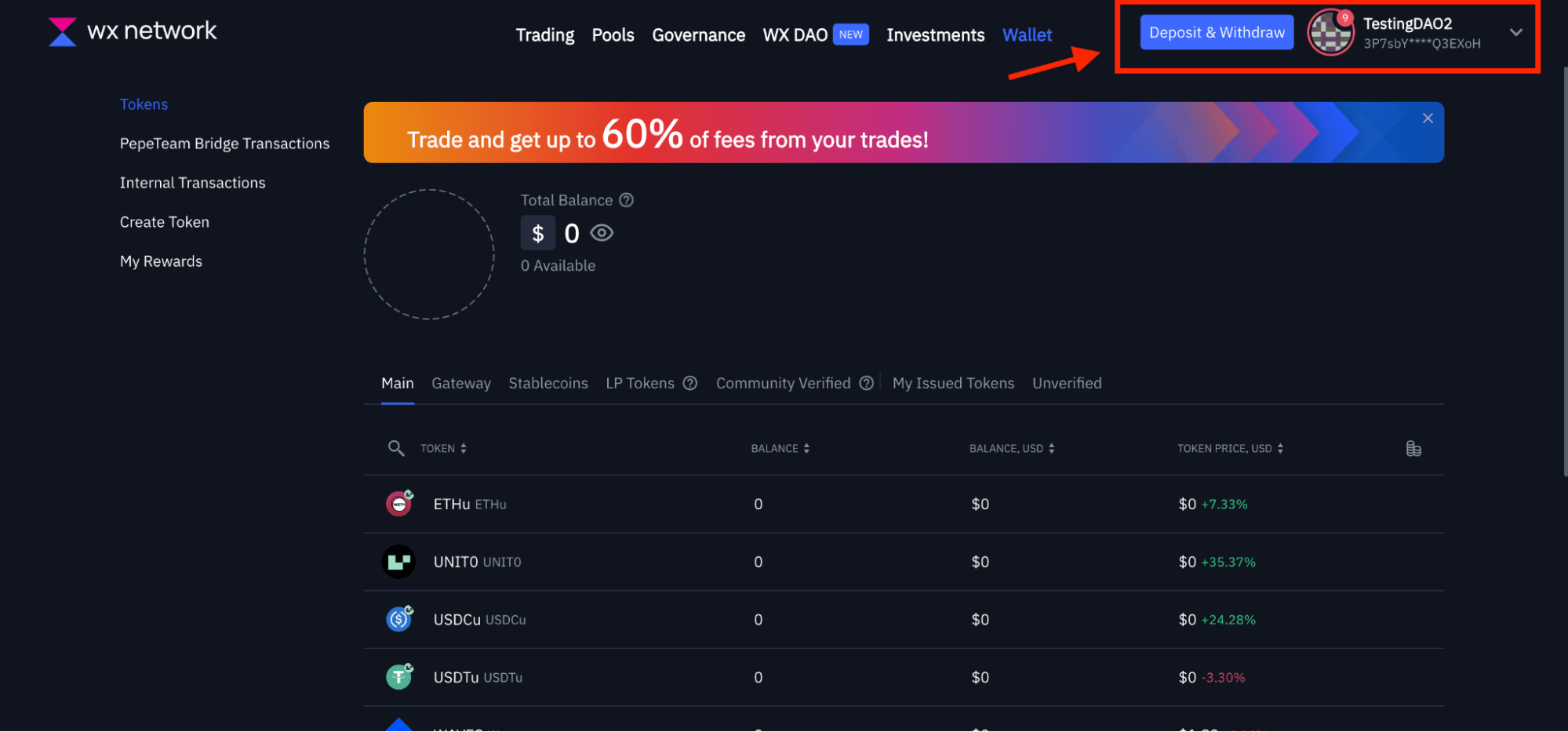
- Click on “Deposit & Withdraw” to send the UNIT0 and Waves tokens to your WX Network account.
- You will see the deposit field. Choose the token which you would like to deposit. The platform will show the possible network. Choose it. Your wallet address will be generated automatically:
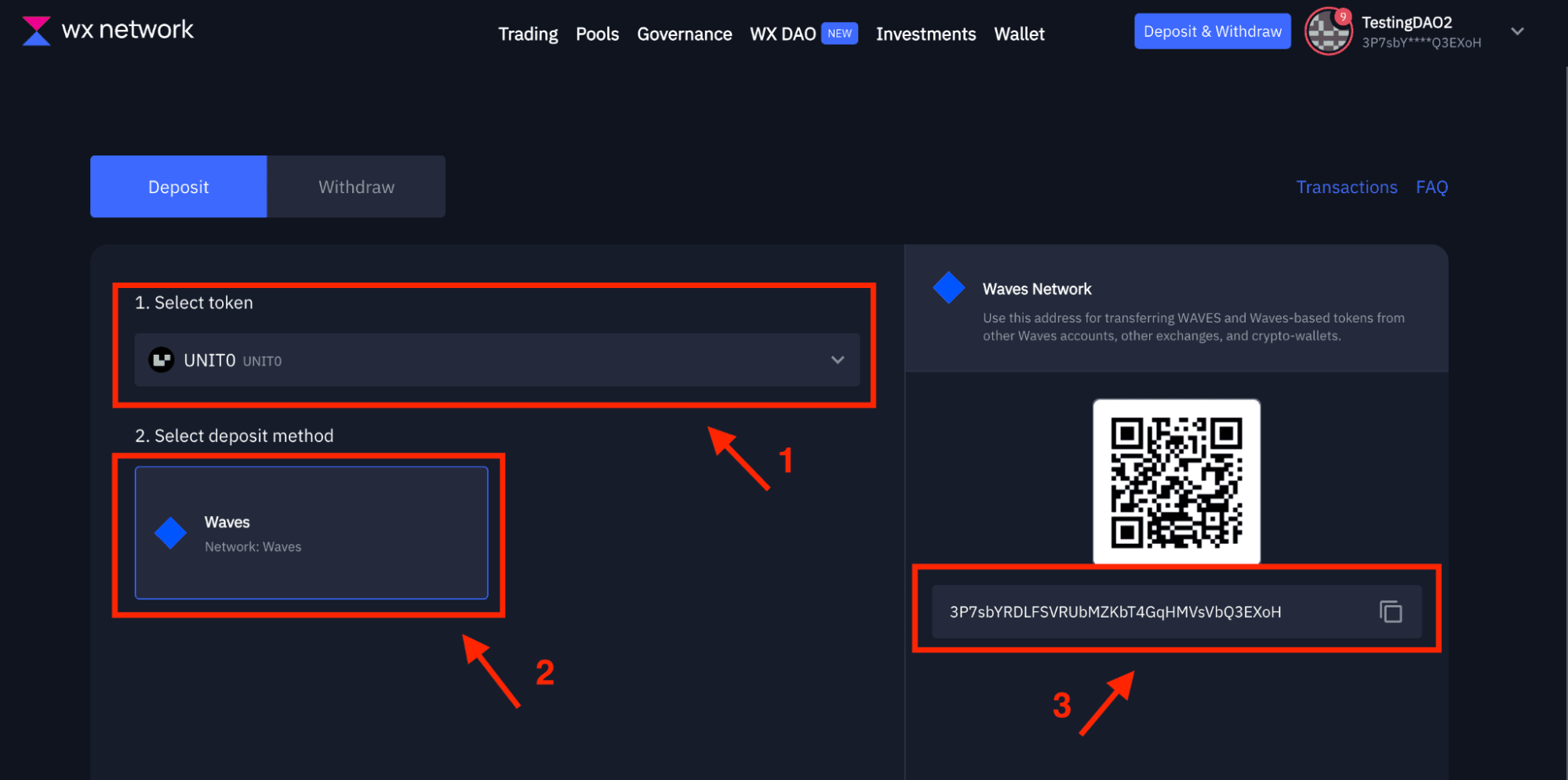
Important note: some of the tokens have two network options (for example USDT - you can select Waves network or use the PepeTeam Bridge which allow you to deposit tokens via TRC-20 and other networks). PepeTeam Bridge services are provided by PepeTeam, which is a separate platform owned by a third party. Read the guide about the bridge when selecting this deposit option.
- Copy the wallet address and use it on a selected exchange to send the UNIT0 or Waves tokens:
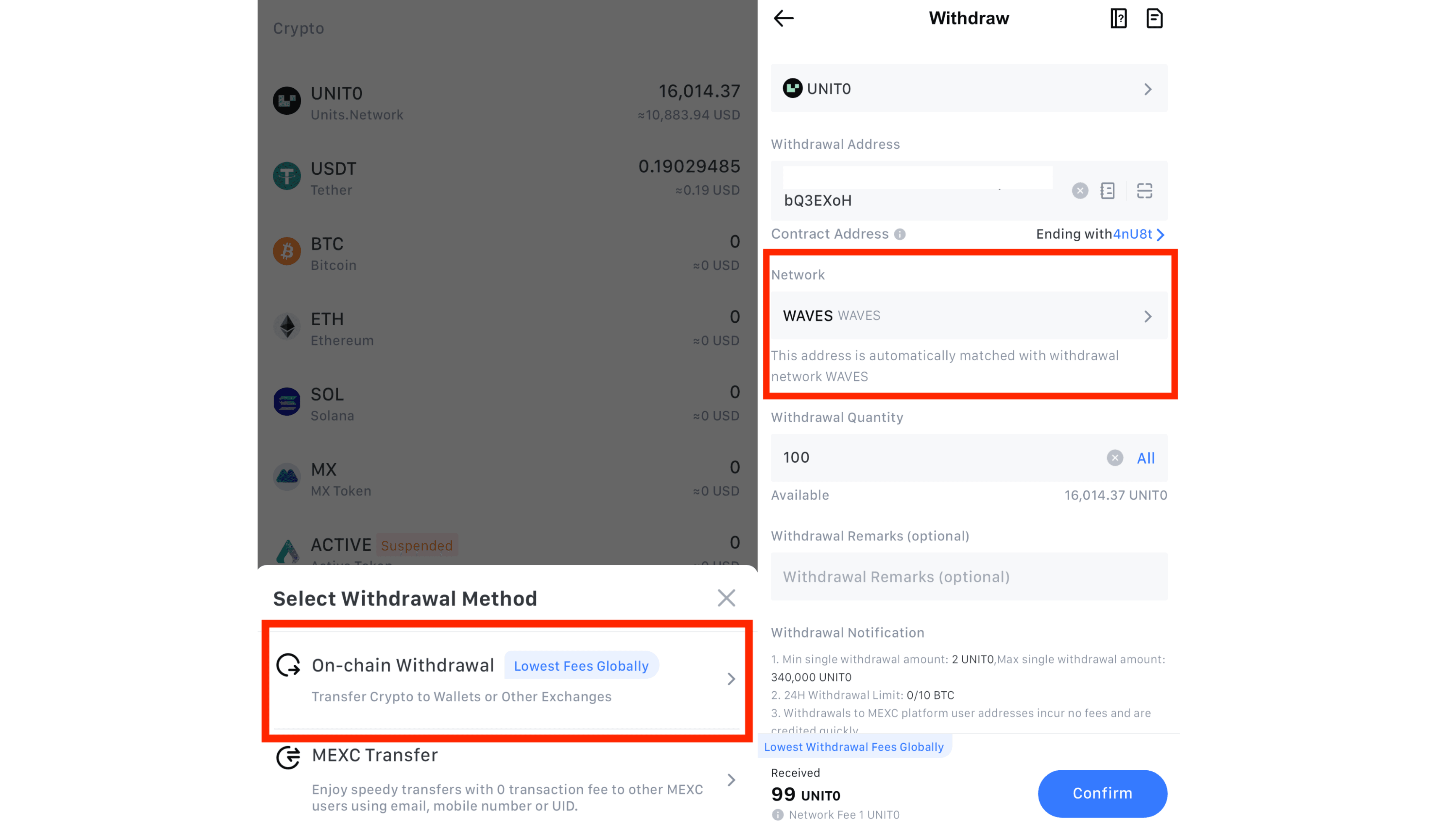
- Make sure that the network is selected correctly.
- You can choose any exchange from Step 1.
- You can buy both UNIT0 and Waves tokens and send them to WX Network account or Keeper wallet.
Swap on WX Network
Swap is a tool that allows you to quickly exchange one token for another. In WX Network, you can select any of the available tokens and swap it for the one you need. Let's look at how this works using the example of swapping UNIT0 tokens for Waves tokens.
- Go to the main tokens dashboard on WX Network. Choose the token you need for the swap. You will see the following field:
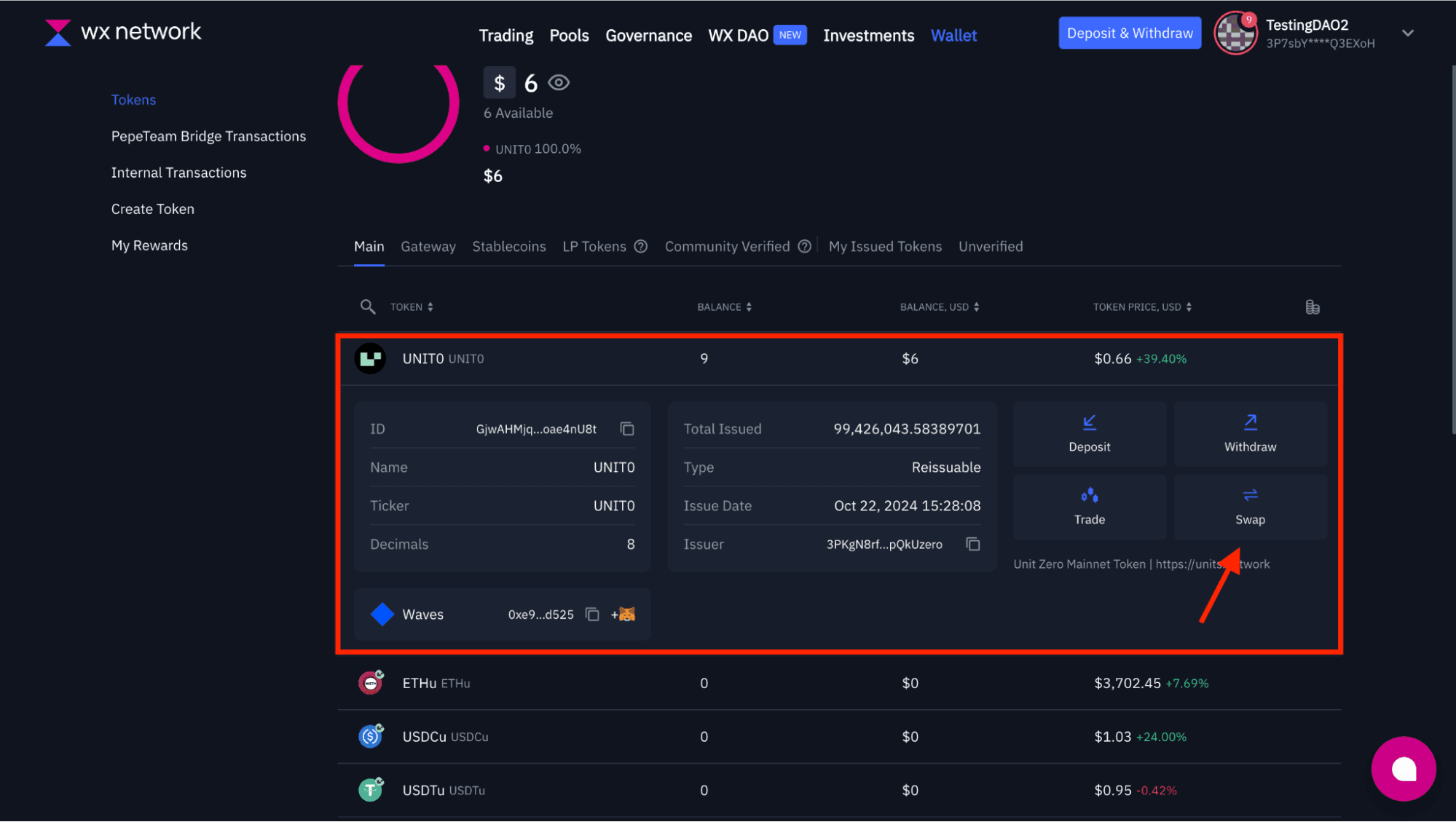
- Click on the “Swap” button:
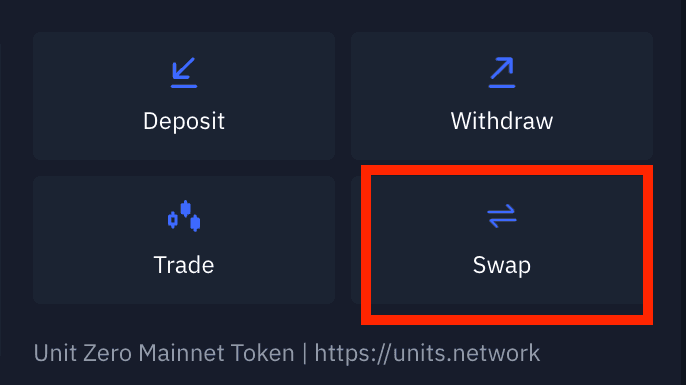
- Next you will see the swap field. You can choose to make a swap via Pools or via PepeTeam. Choose “via Pools” if you swap the tokens on Waves network.
- Choose the tokens for swapping and the amount:
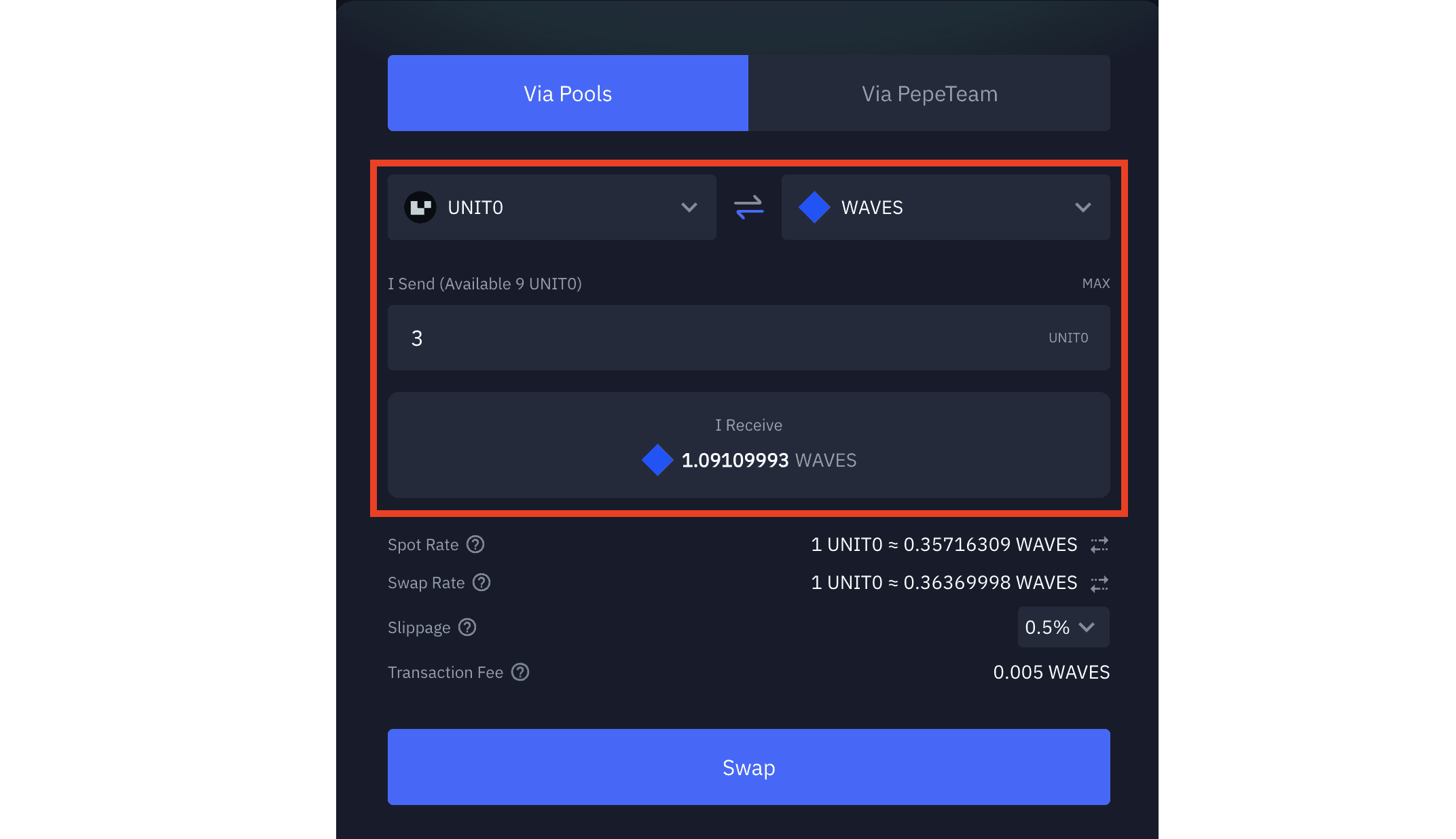
- The platform will automatically proceed with the total amount of receiving tokens and the transaction fees.
- Click on “Swap”.
- Keeper Wallet
Keeper Wallet - is a non-custodial wallet with swapping capabilities.
- To start working with Keeper go to https://keeper-wallet.app/ and download the wallet: install browser extension or get an App:
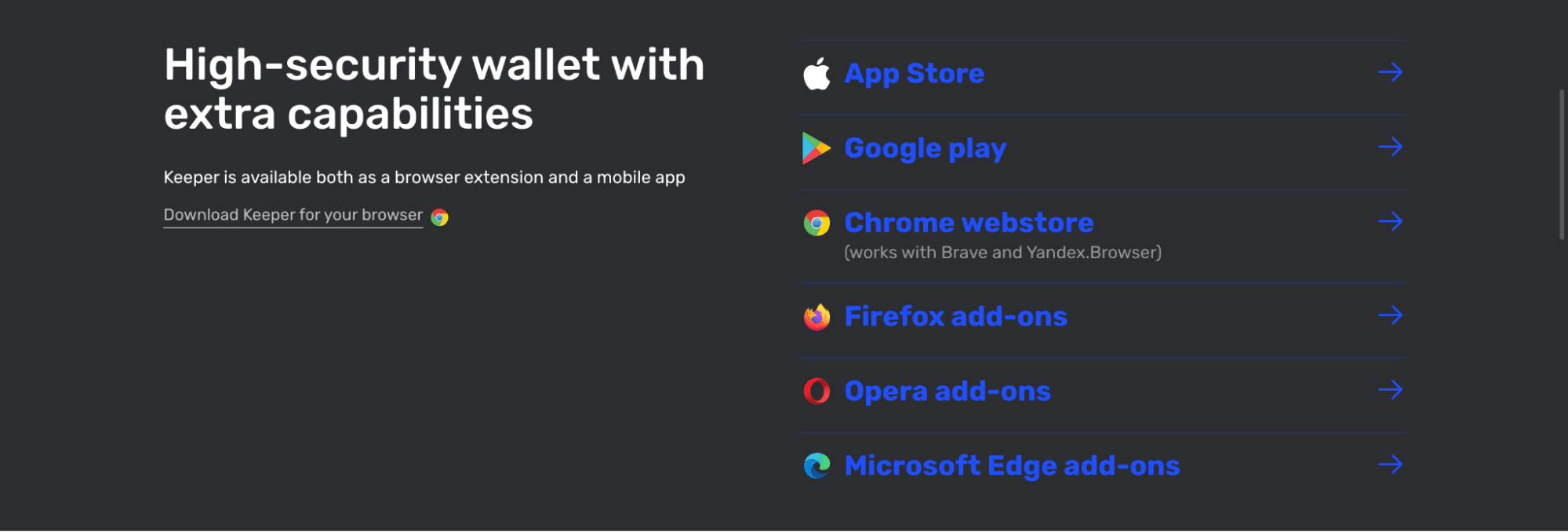
Browser extension (Chrome example)
Go to Chrome Web Store and install Keeper wallet to Chrome:
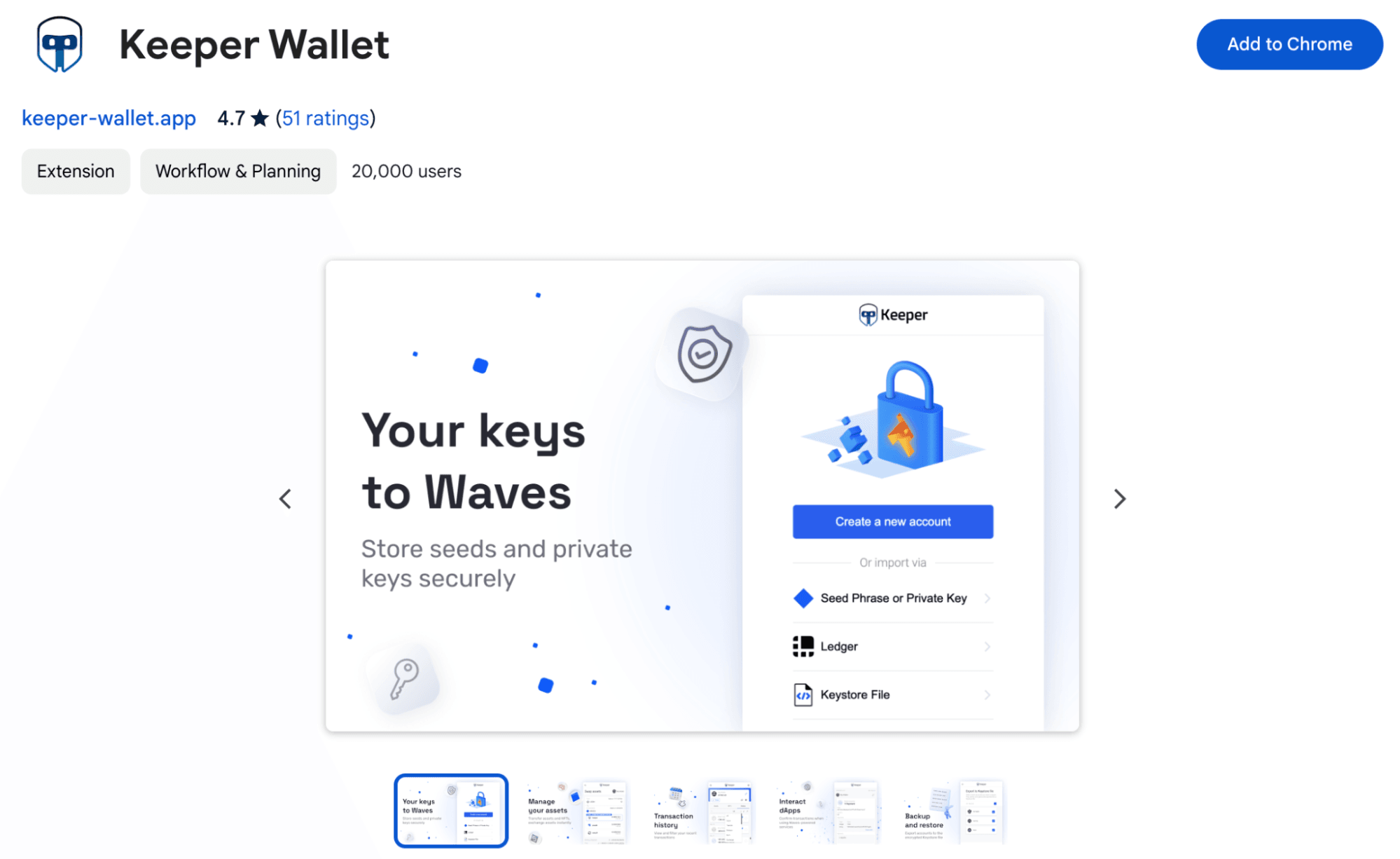
- In the pop-up field click on “Add extension”.
- After installing click on Keeper in the Chrome extension field and open the wallet. Click on “Get started”:
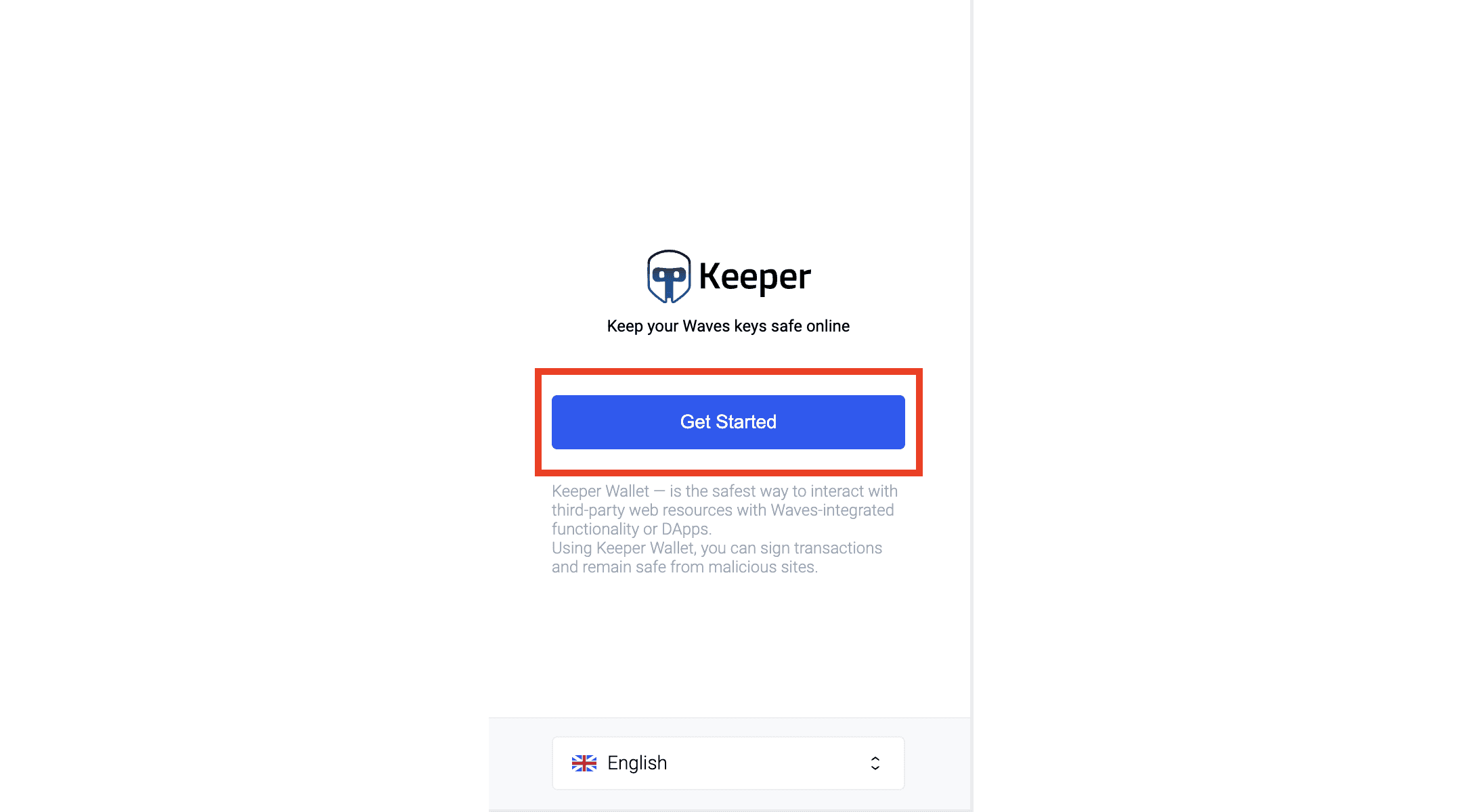
- Create the password, put all the necessary ticks (Terms and Conditions and Privacy Policy) and click on “continue”:
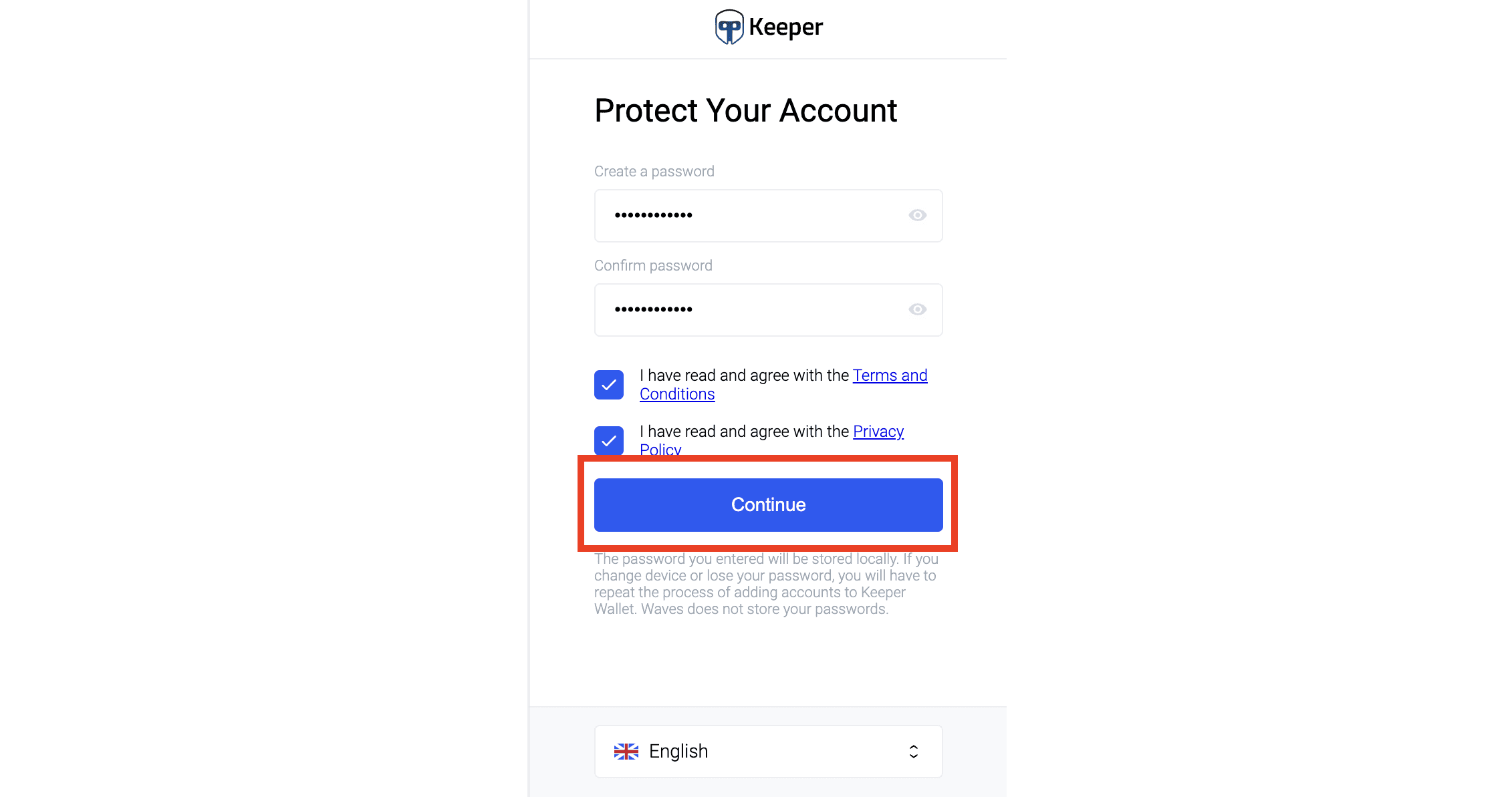
- Next click on “Create a new account”:
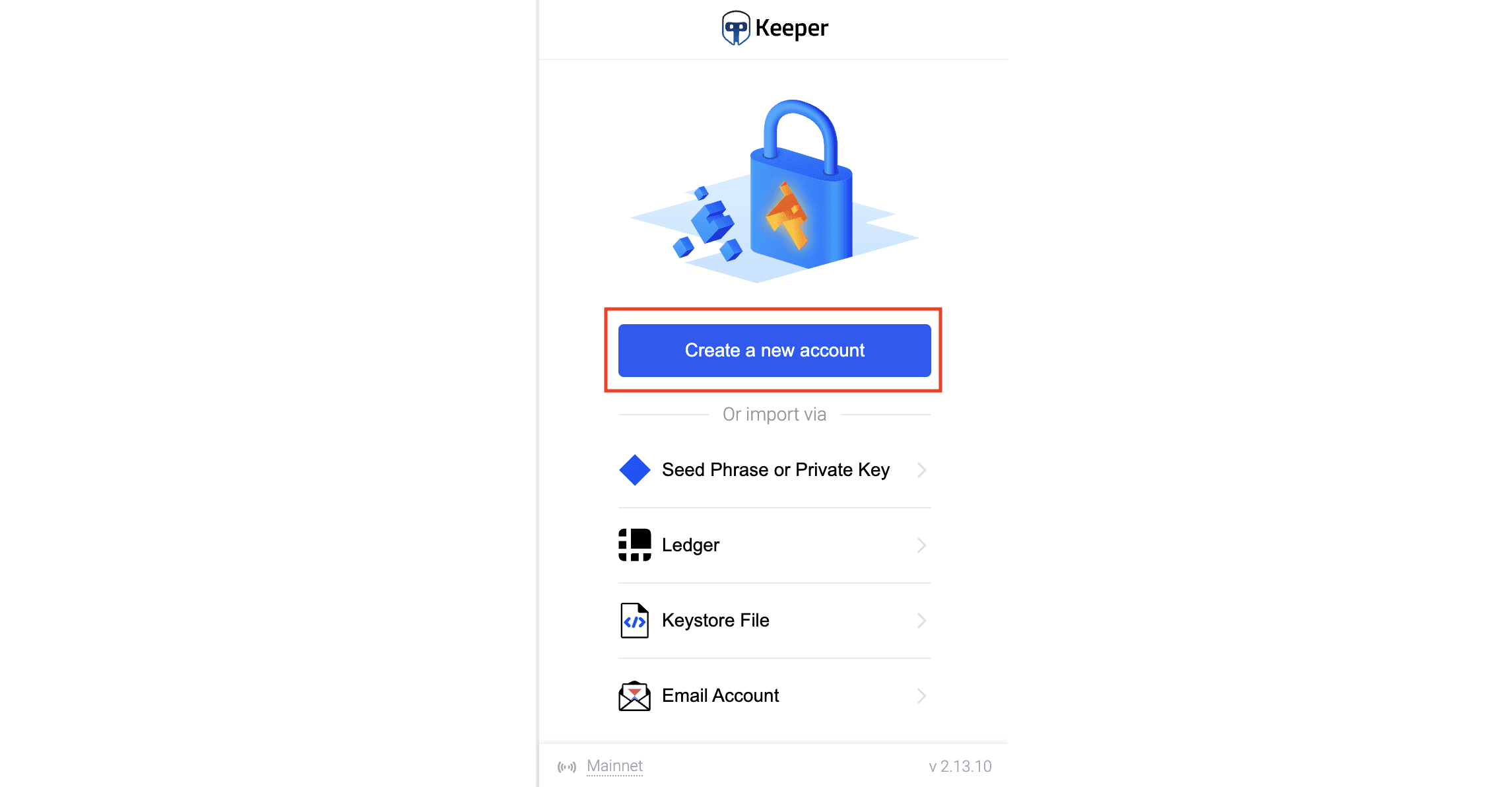
- Choose your address avatar and click on “Continue”:
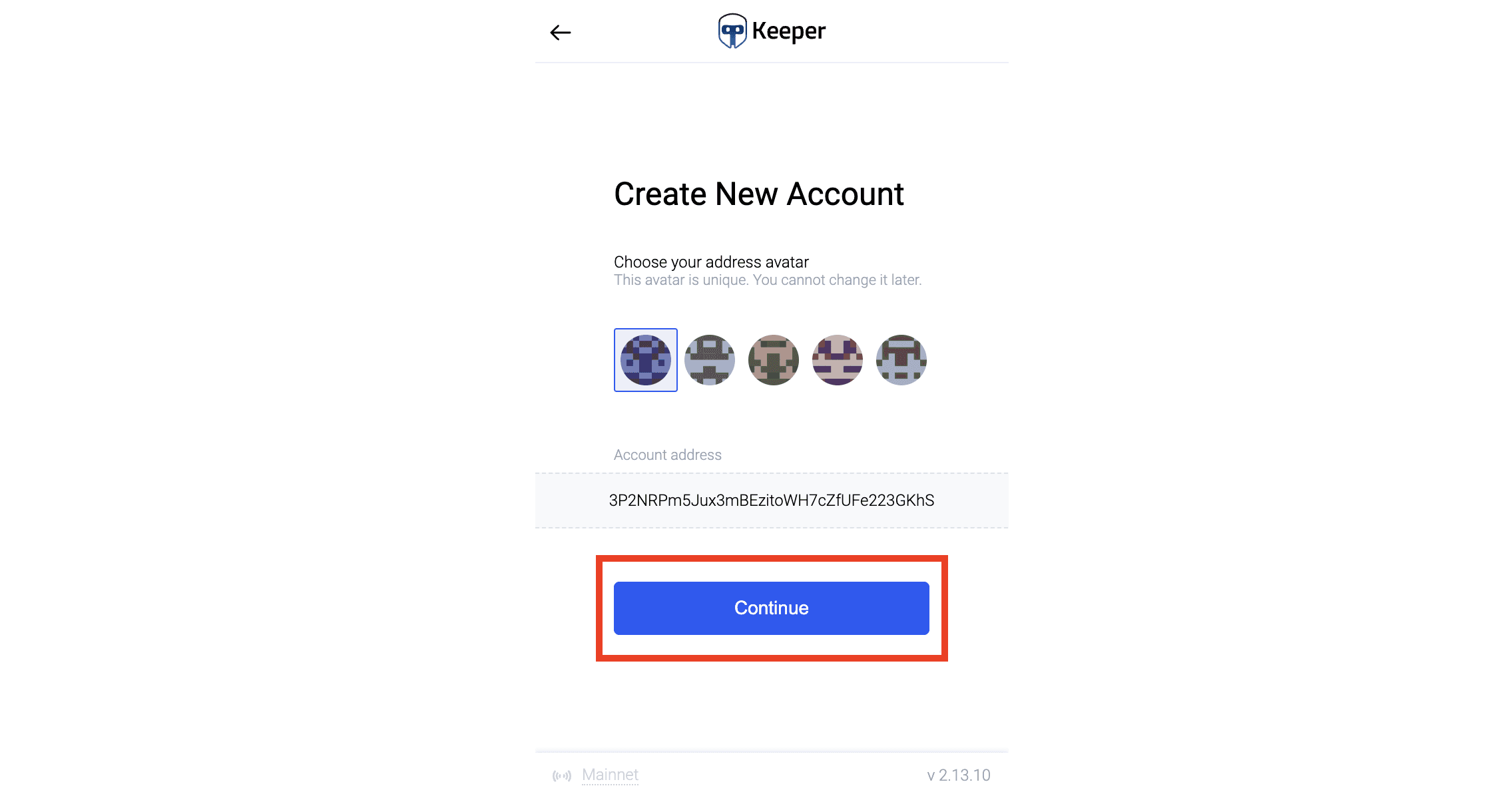
- Next you will see your seed phrase. Save it in a private safe place. Then click on “Continue”:
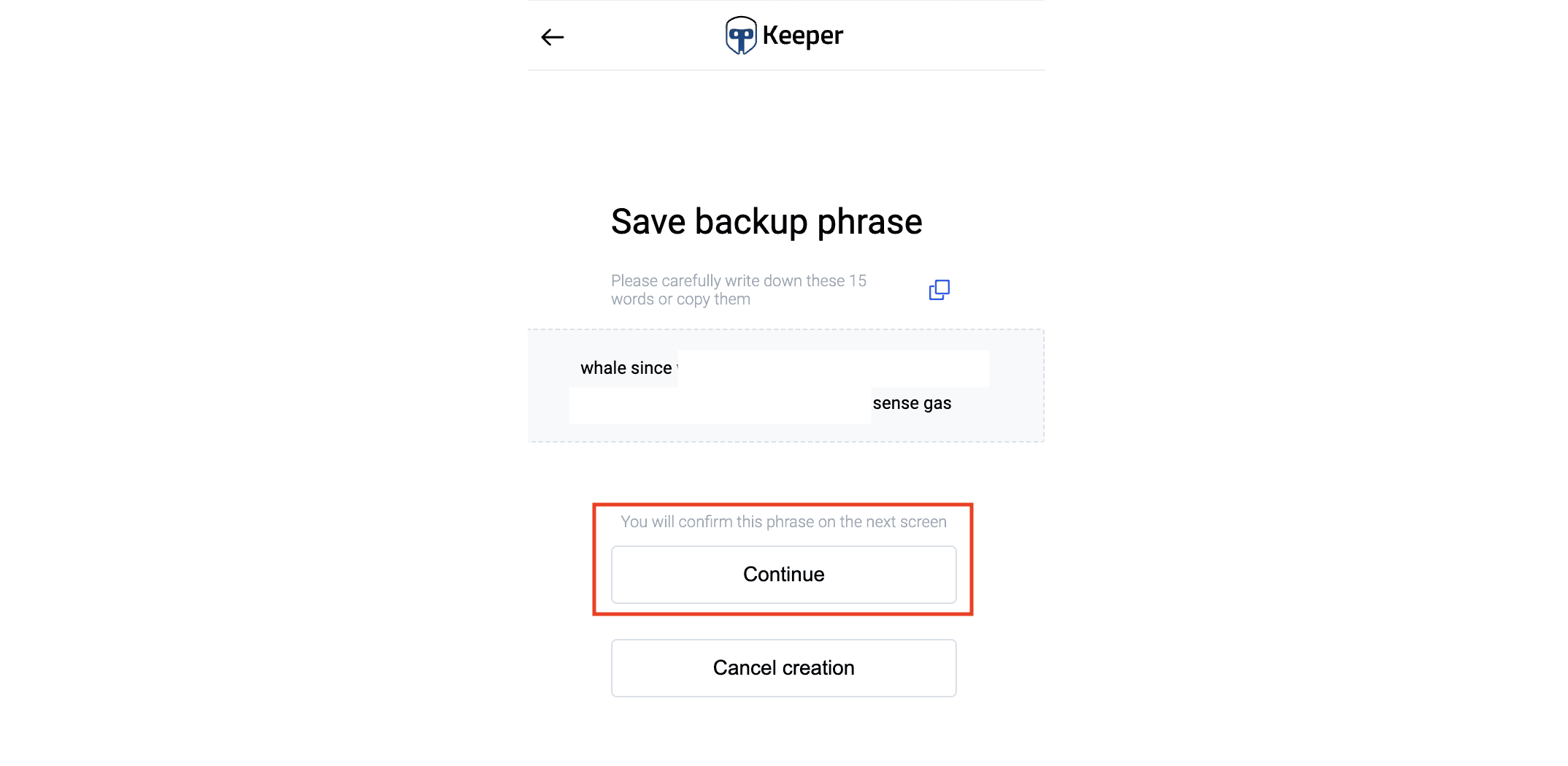
- On the next screen you will confirm your seed phrase. Put the words in the correct way and click on “Confirm”:
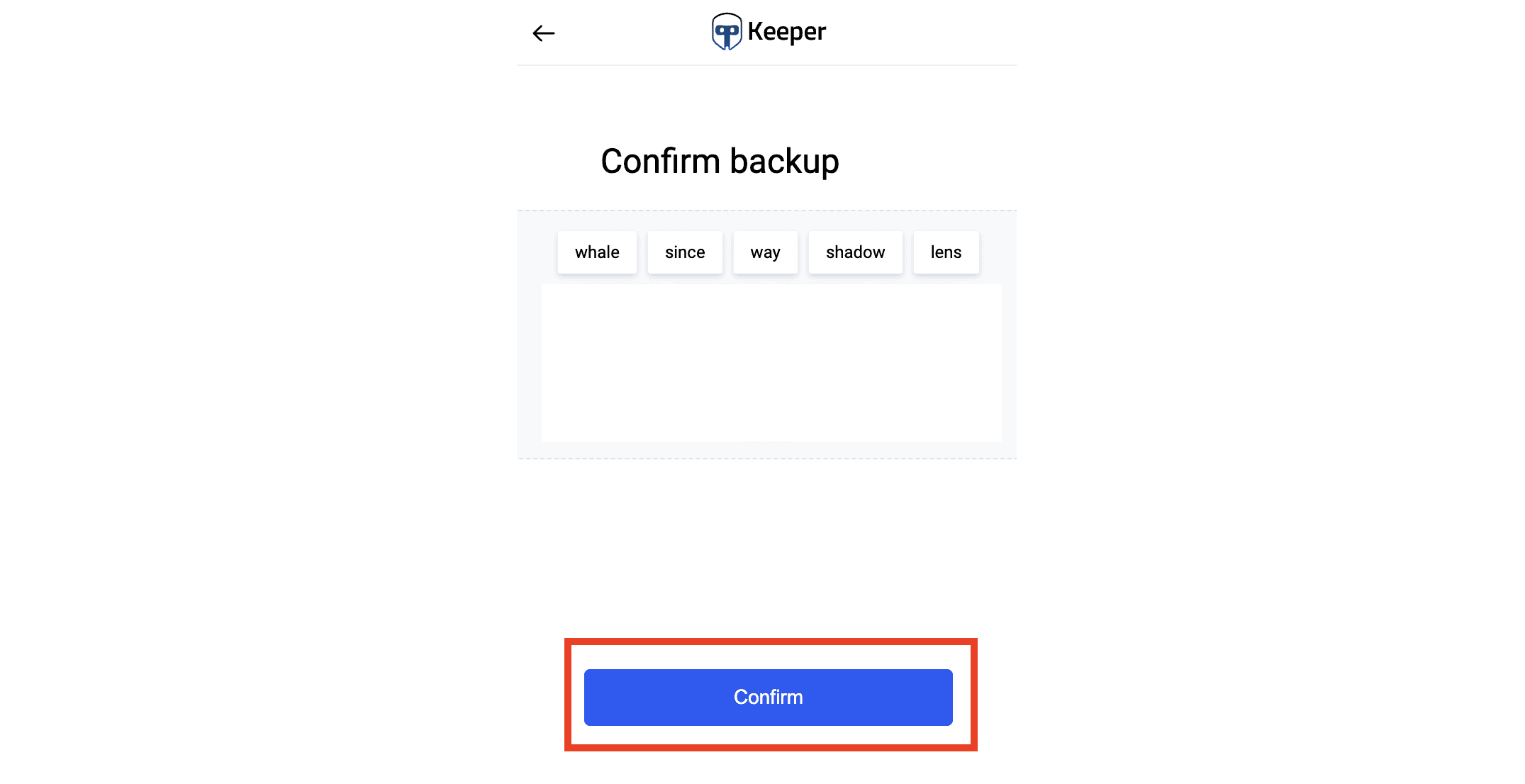
- Set up the account name and click on “Continue”:
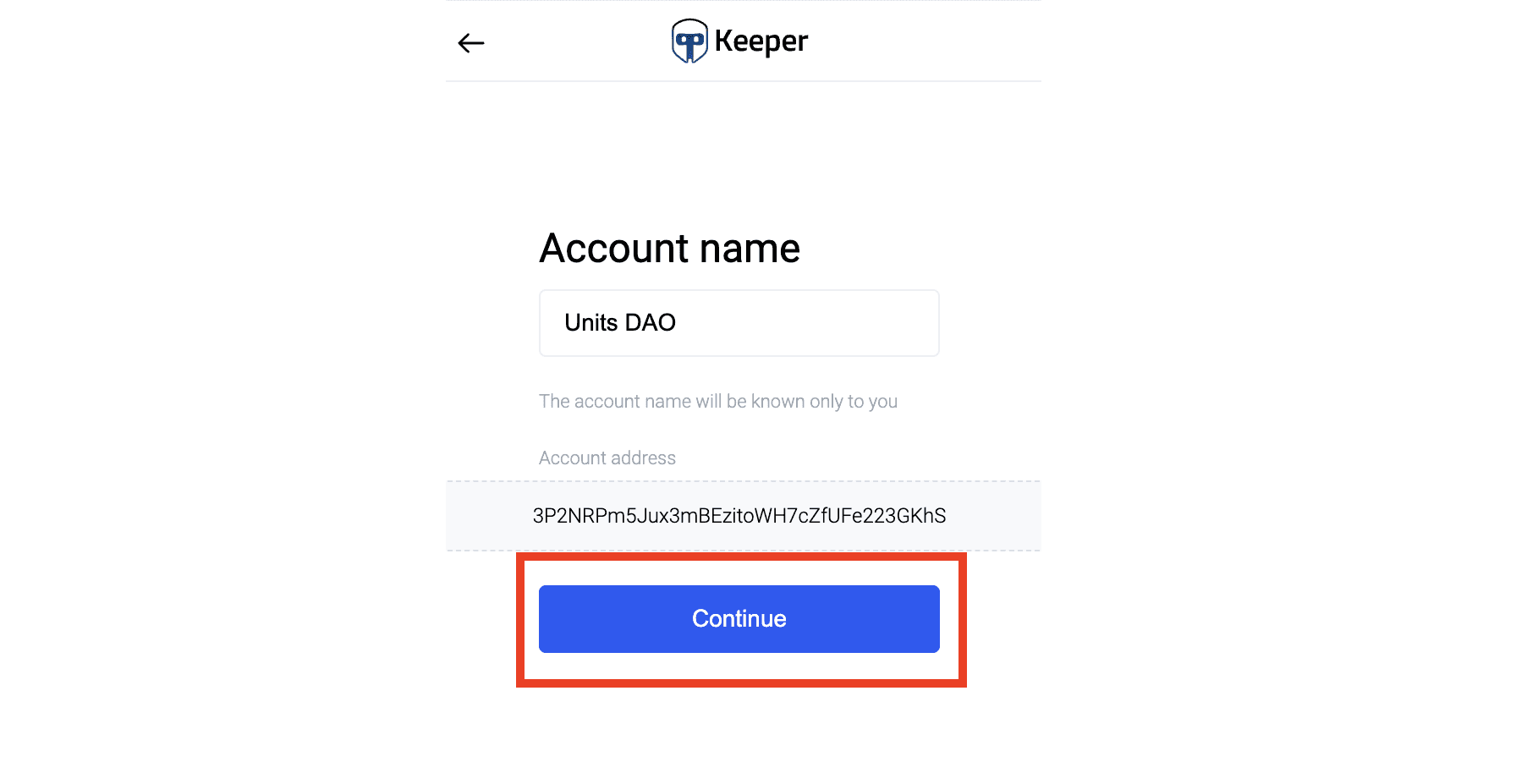
- Now you can use your Keeper wallet via browser extension by clicking “Finish” or you can create another account:
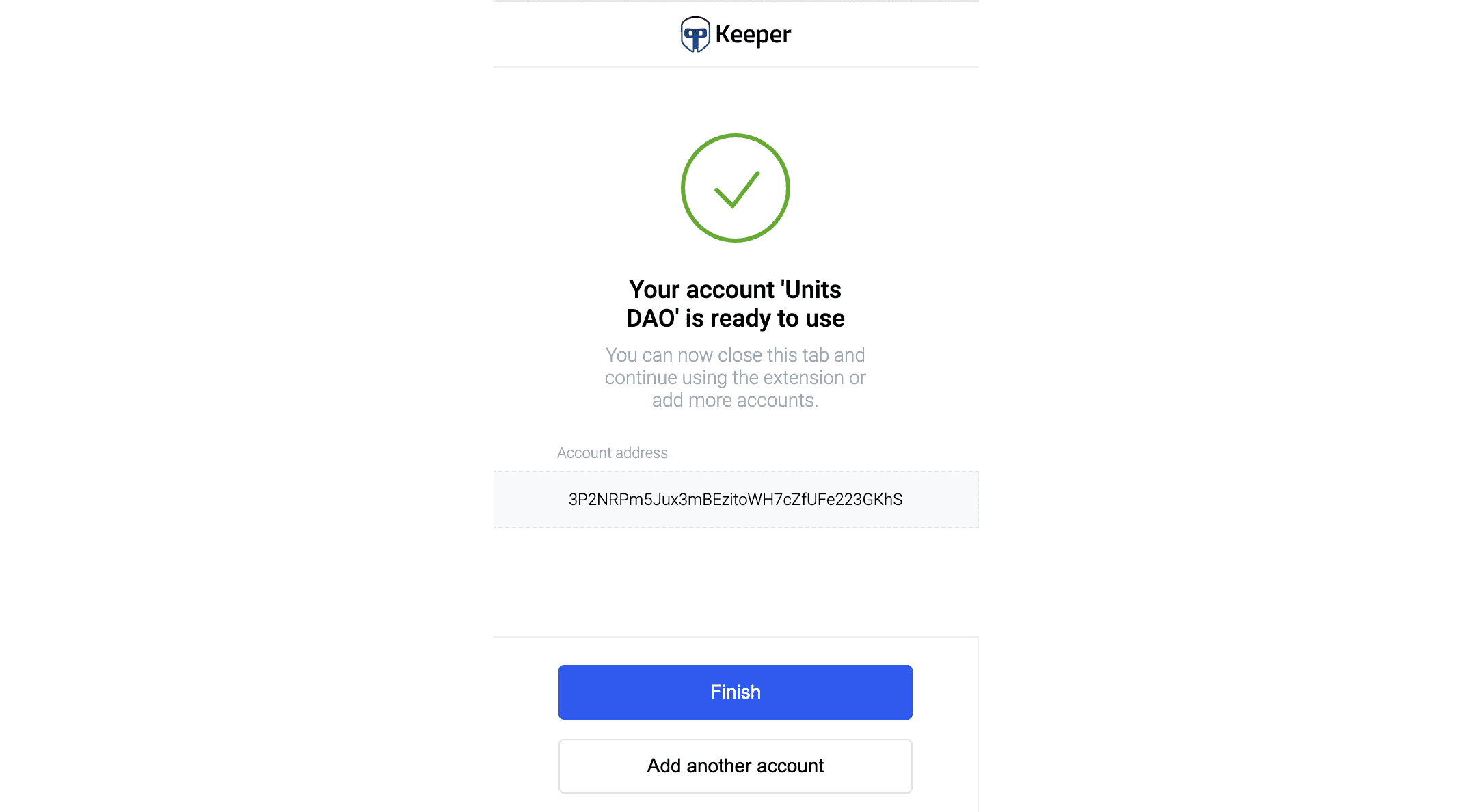
- Copy your wallet address to deposit funds or click on “Swap” to start swapping the assets:
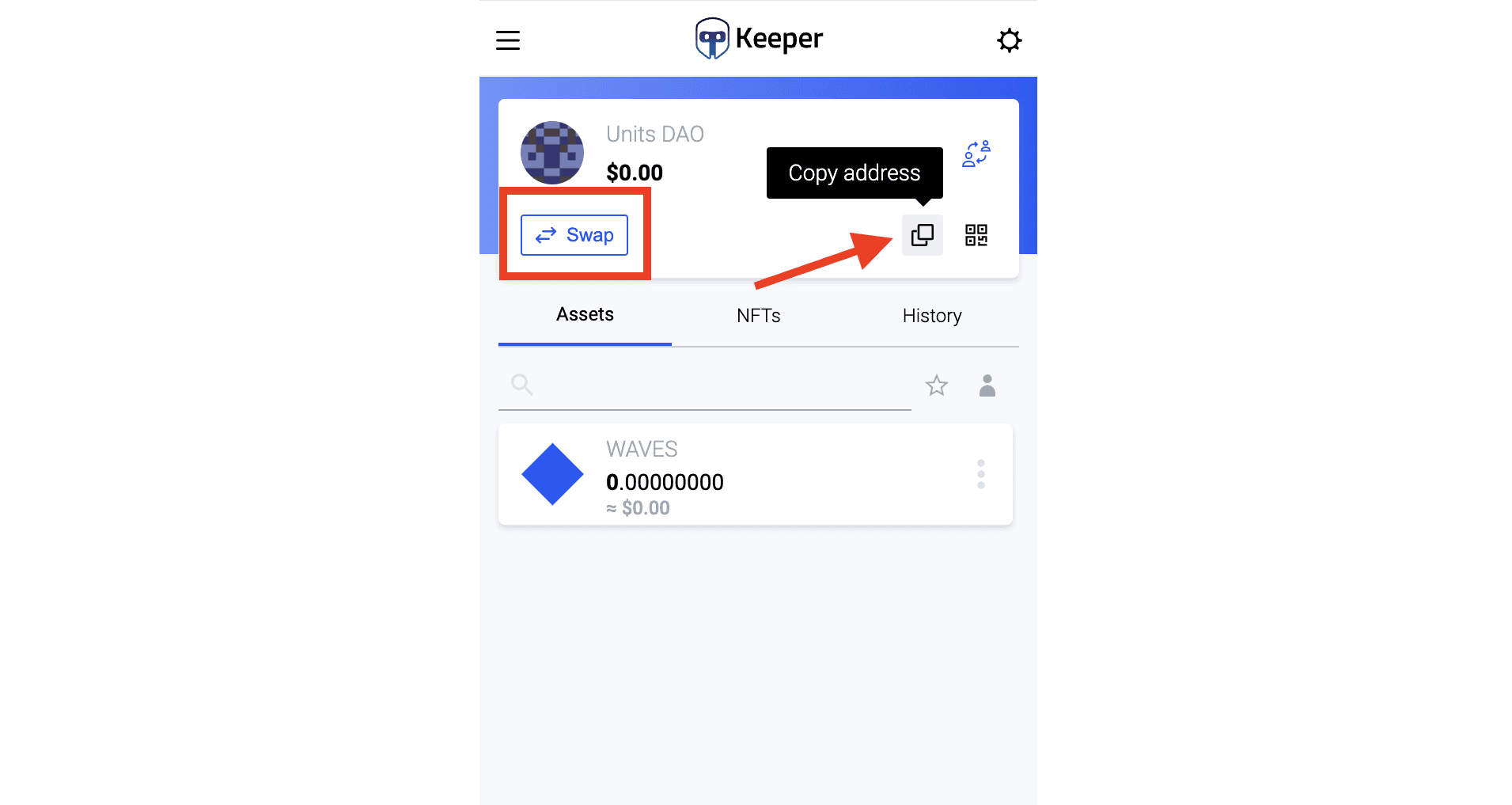
- Keeper is available both as a browser extension and a mobile app. Choose the convenient way of getting a wallet. The creation of the wallet is the same as a Chrome extension example.
Step 3: Connect Your Wallet to the Units DAO Platform
Once your wallet is set up and funded with UNIT0 and Waves tokens, connect it to the Units DAO platform.
1. Visit the Units DAO platform: https://dao.unit0.dev/
2. Click “Connect Wallet”.
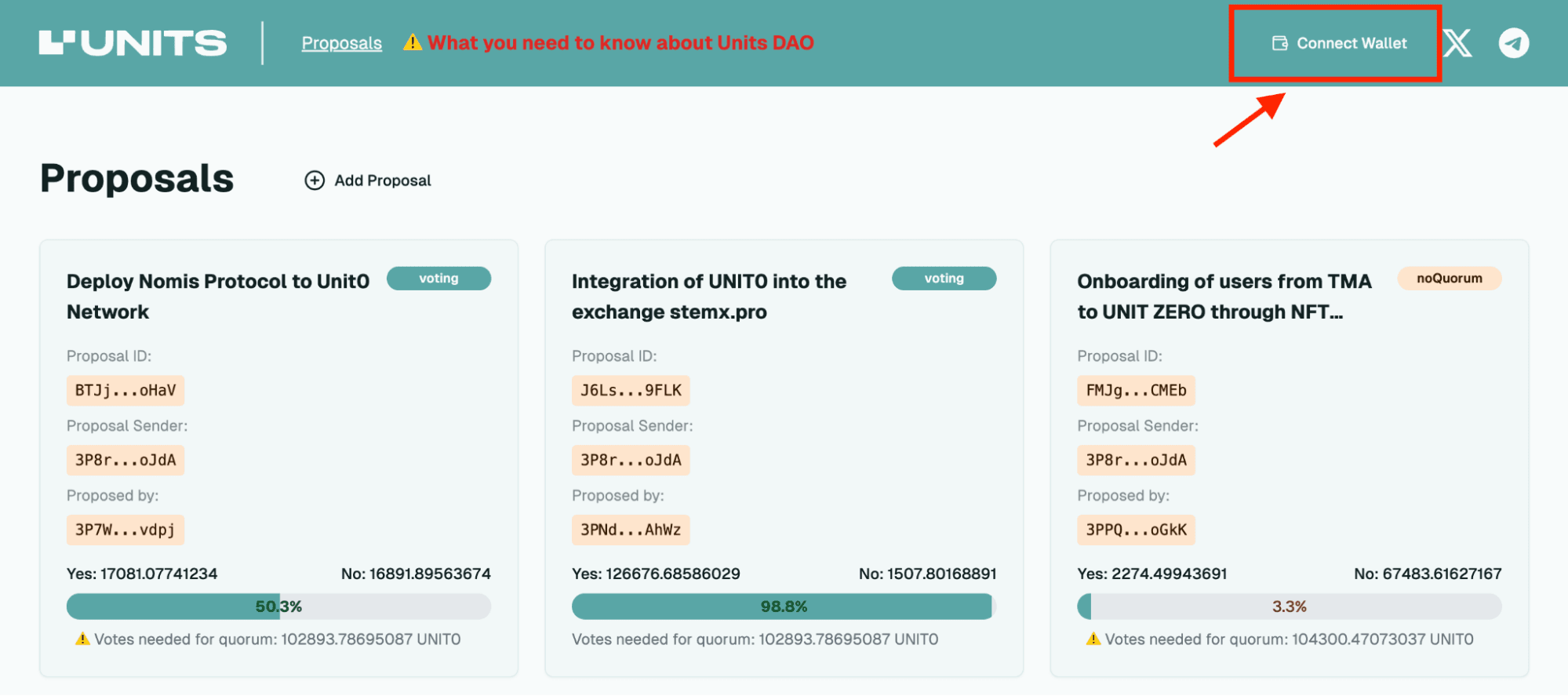
3. Choose your preferred connection method:
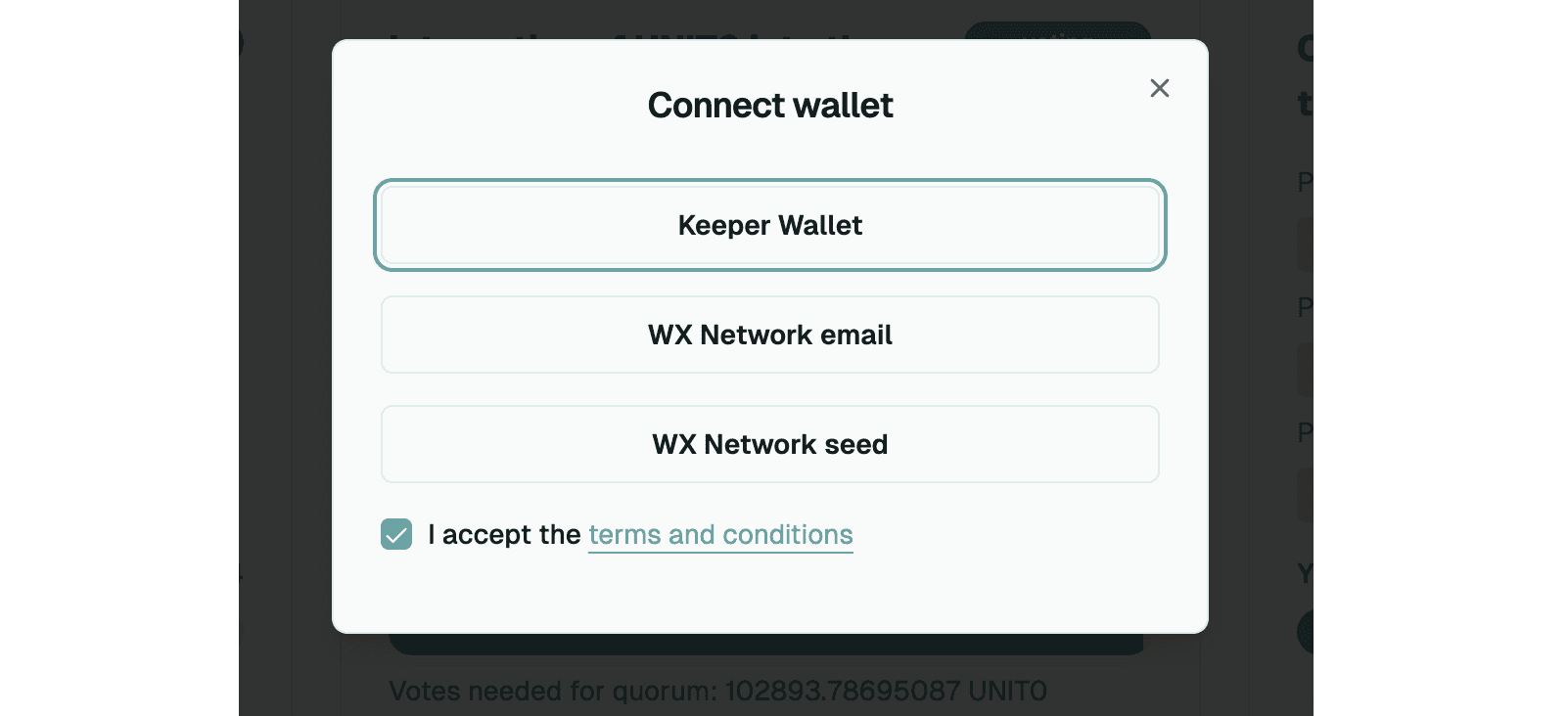
- Keeper Wallet: Use your Keeper Wallet credentials. Log in your Keeper wallet and then click on “Keeper Wallet”. The platform will connect the wallet automatically.
- WX Network Account: Log in with your email/password or seed phrase from your WX Network account.
- Ensure your wallet is active and has sufficient funds for staking and gas fees.
- After connecting the wallet you will see the balance in UNIT0 tokens.
- You can disconnect your wallet at any time.
Step 4: Stake UNIT0 Tokens
Staking UNIT0 tokens grants you the right to vote in DAO proposals and participate in the ecosystem’s governance. You can only vote when your UNIT0 tokens are staked.
1. Navigate to the Staking section on the DAO platform:
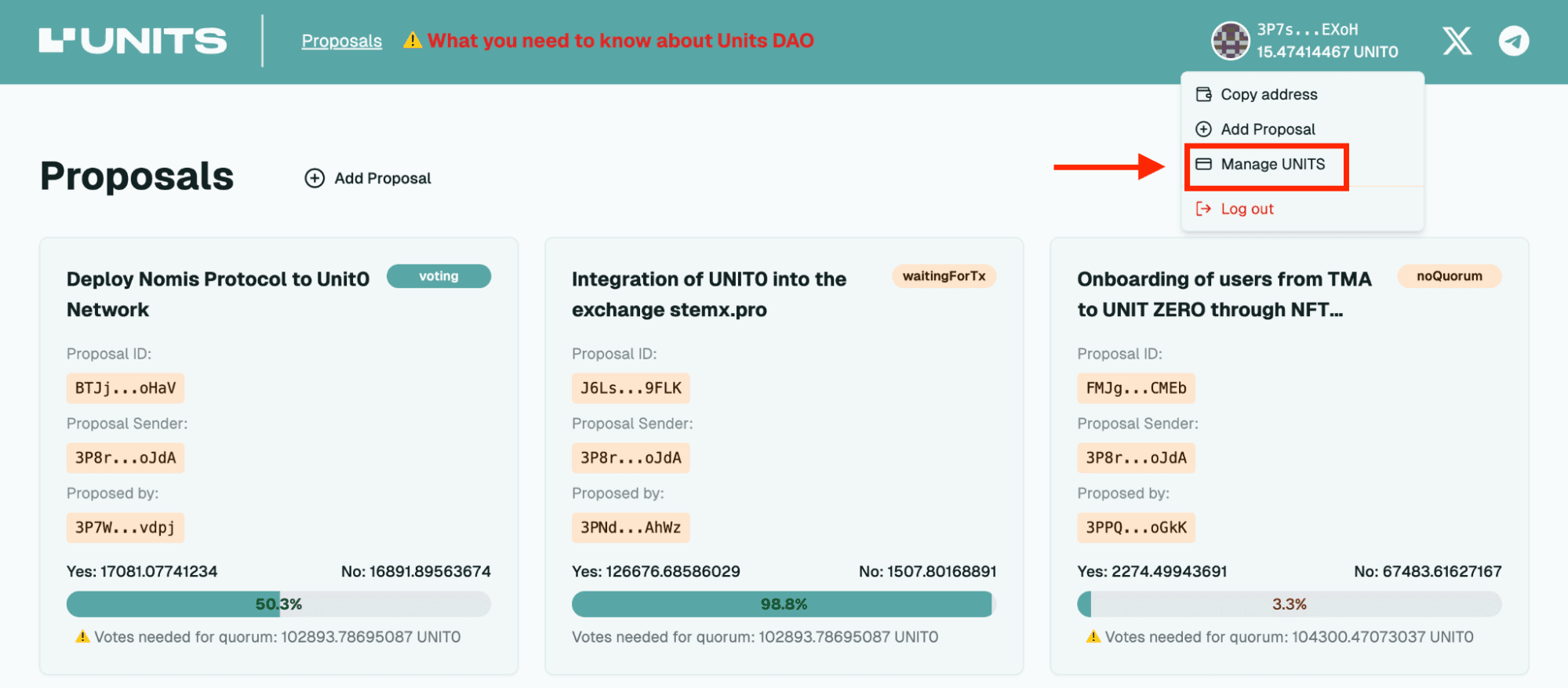
2. Enter the amount of UNIT0 tokens you wish to stake (minimum: 1 UNIT0) and click “Stake”:
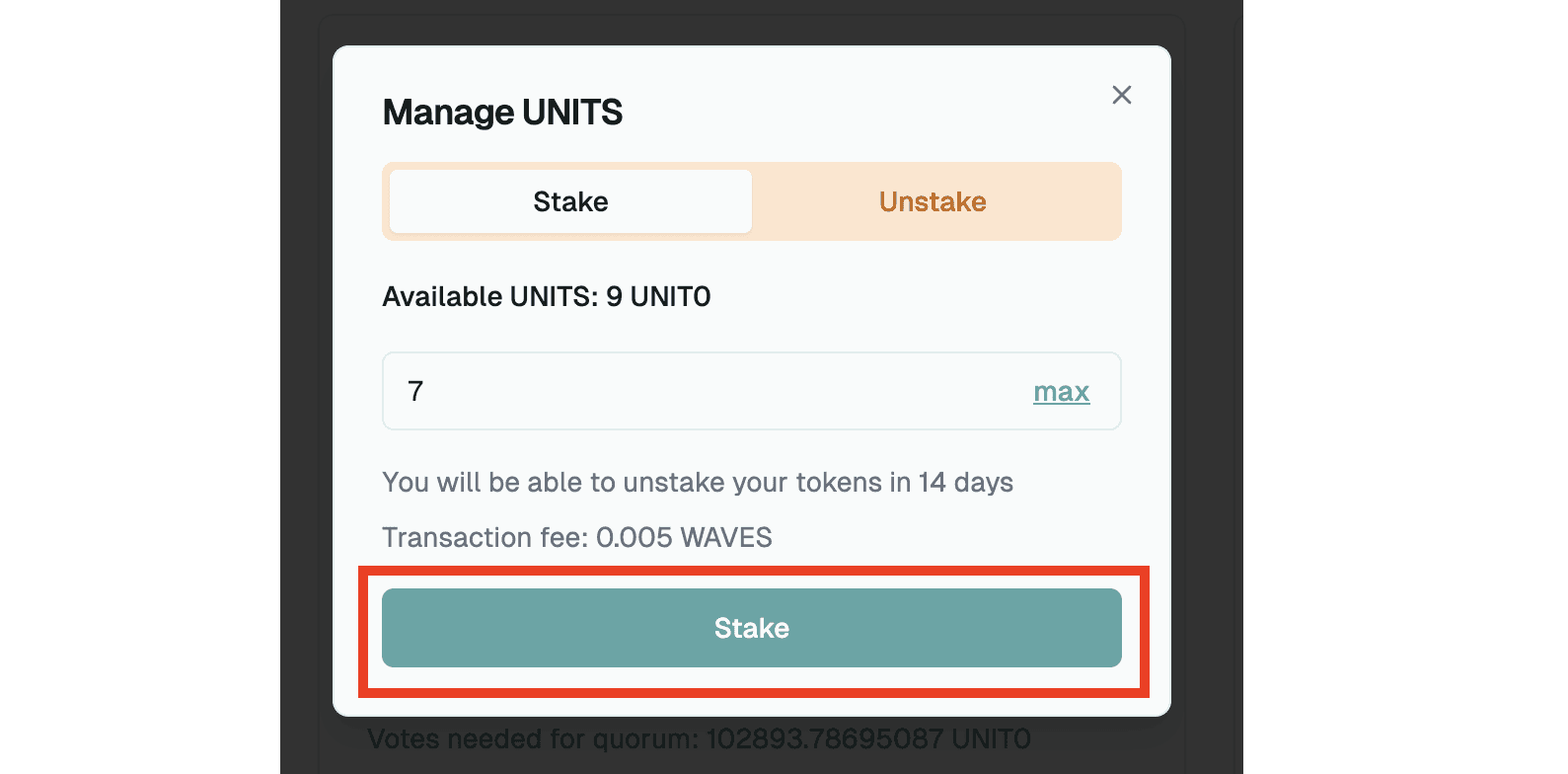
3. Confirm the staking transaction in your wallet:
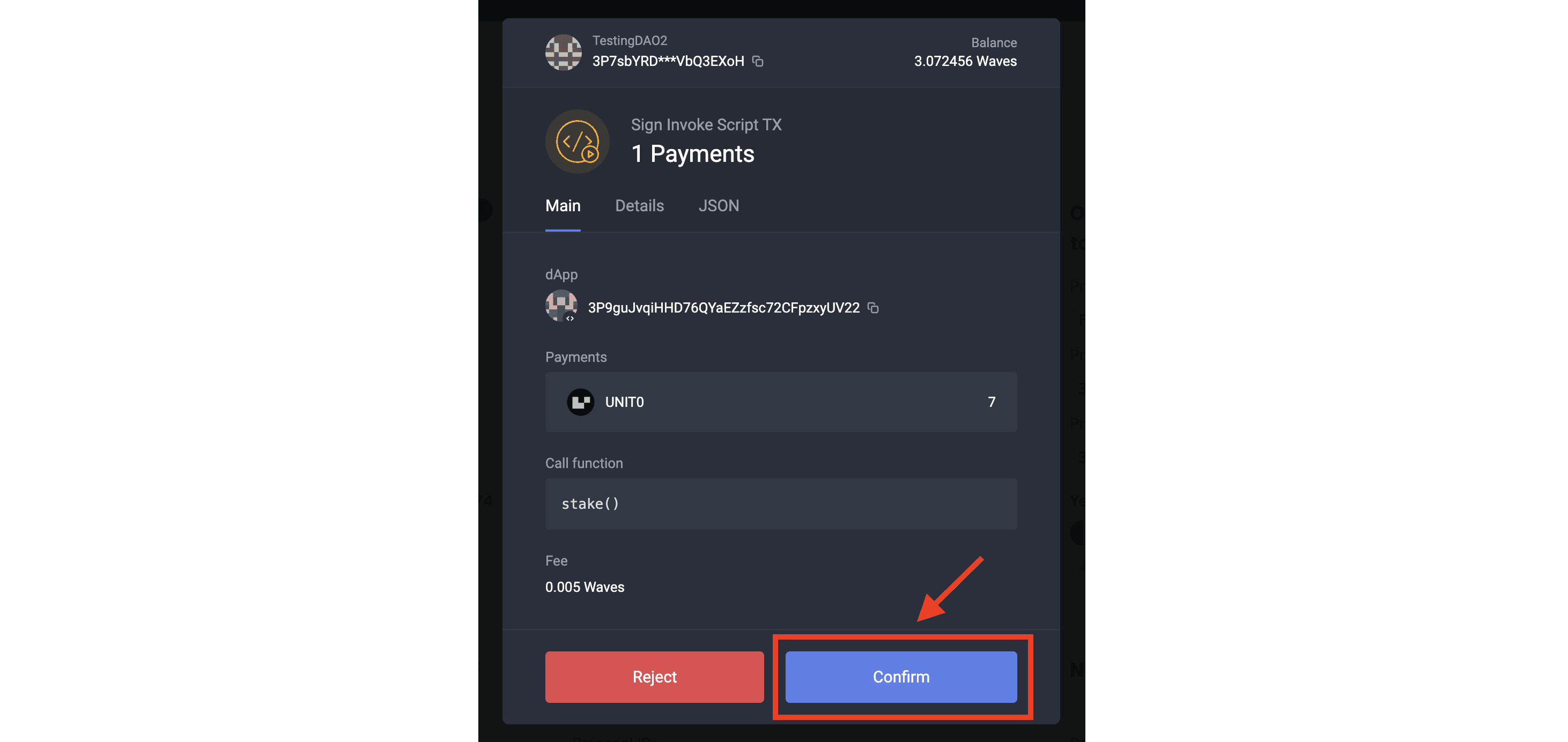
4. Your tokens will be locked for a 14-day period, after which you can withdraw them if needed.
5. You can check the staking transaction on Waves explorer: https://wavesexplorer.com/
Step 5: Start Voting on Projects
After staking your UNIT0 tokens, you can actively participate in governance by voting on:
- Treasury allocations
- Grant proposals for new projects
- Deployment of new chains
1. Access the Voting Dashboard on the DAO platform:
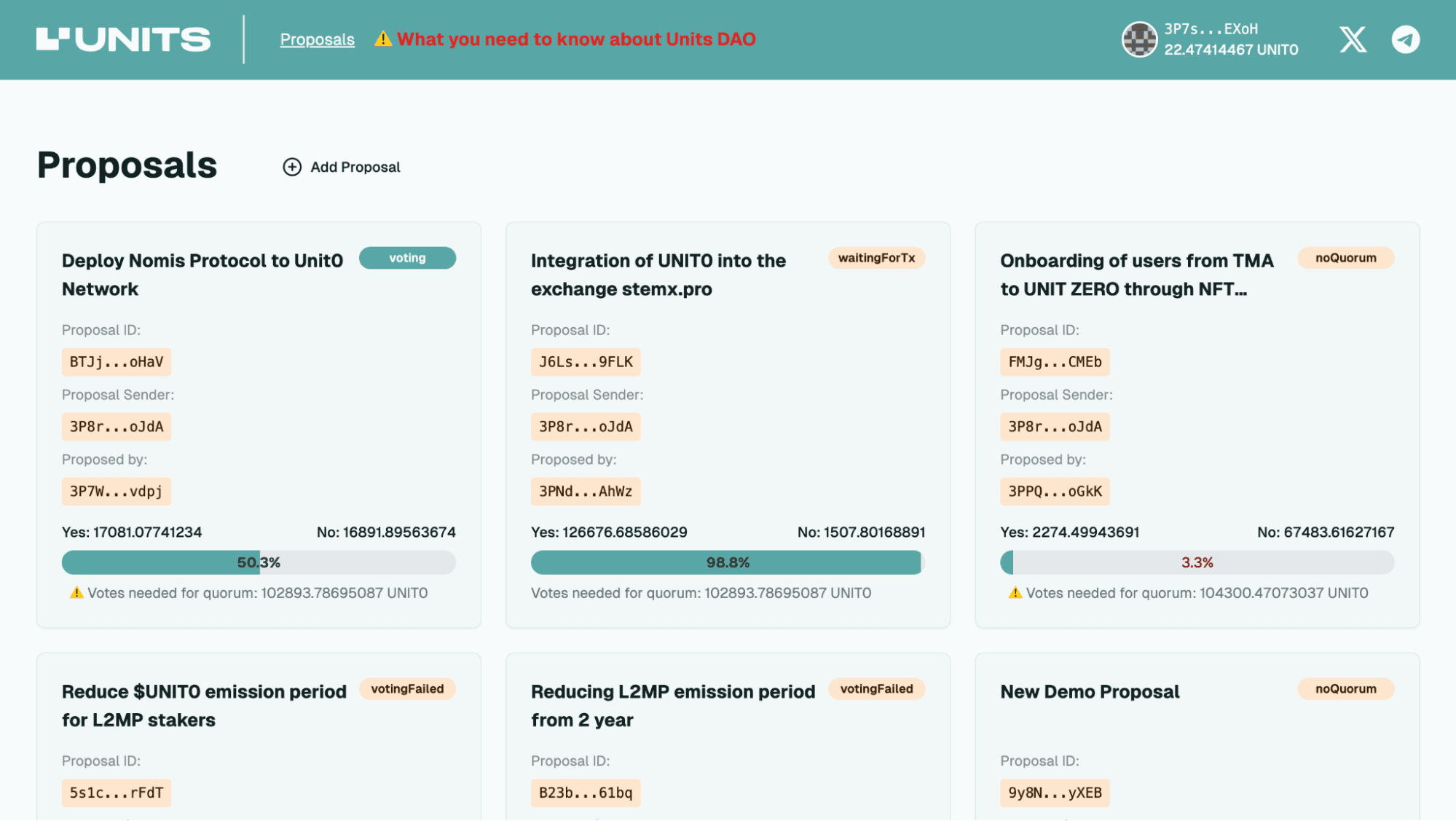
2. Cast your vote by approving or rejecting proposals. Your voting power corresponds to the amount of UNIT0 you have staked:
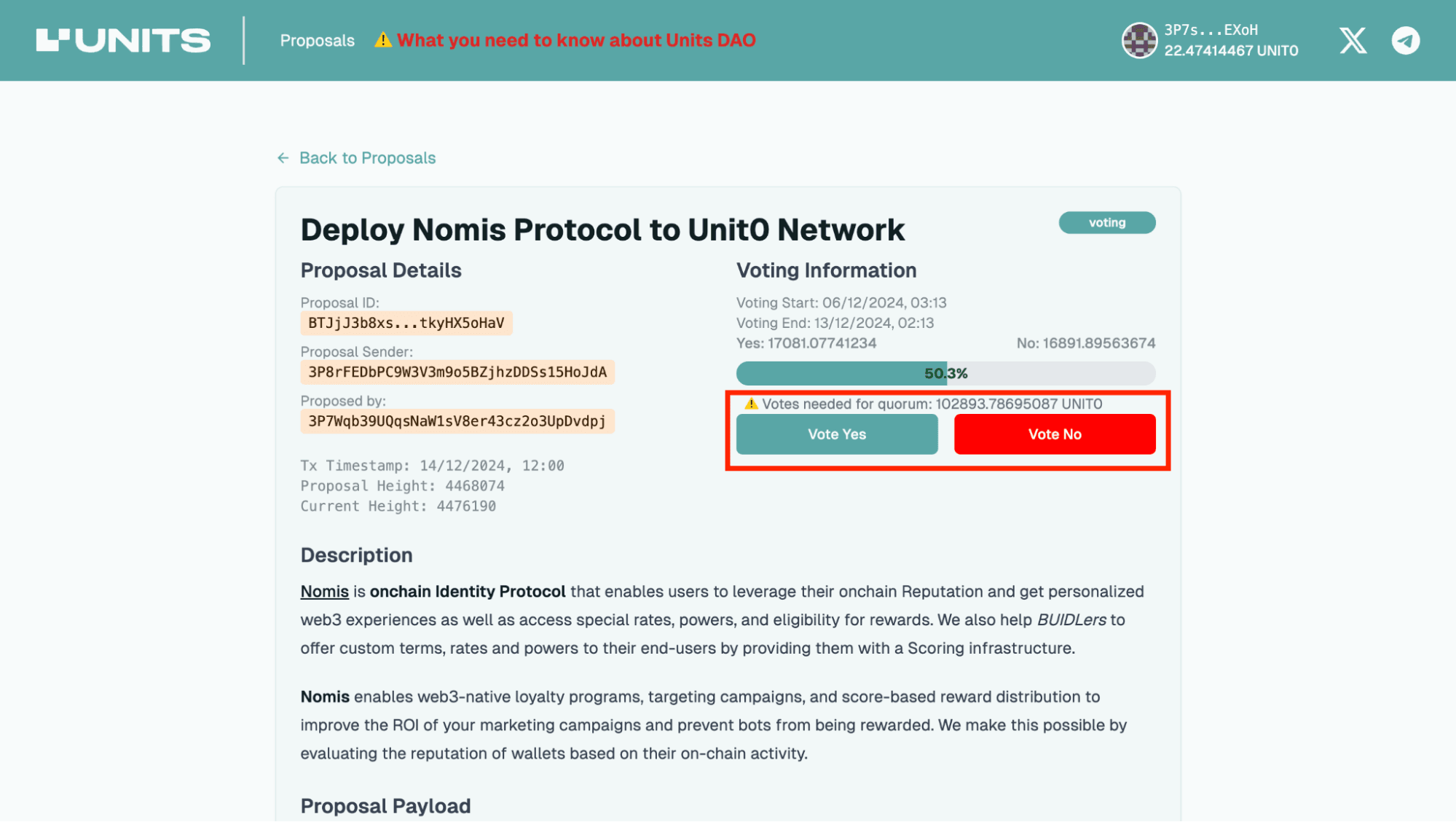
3. Confirm your vote:
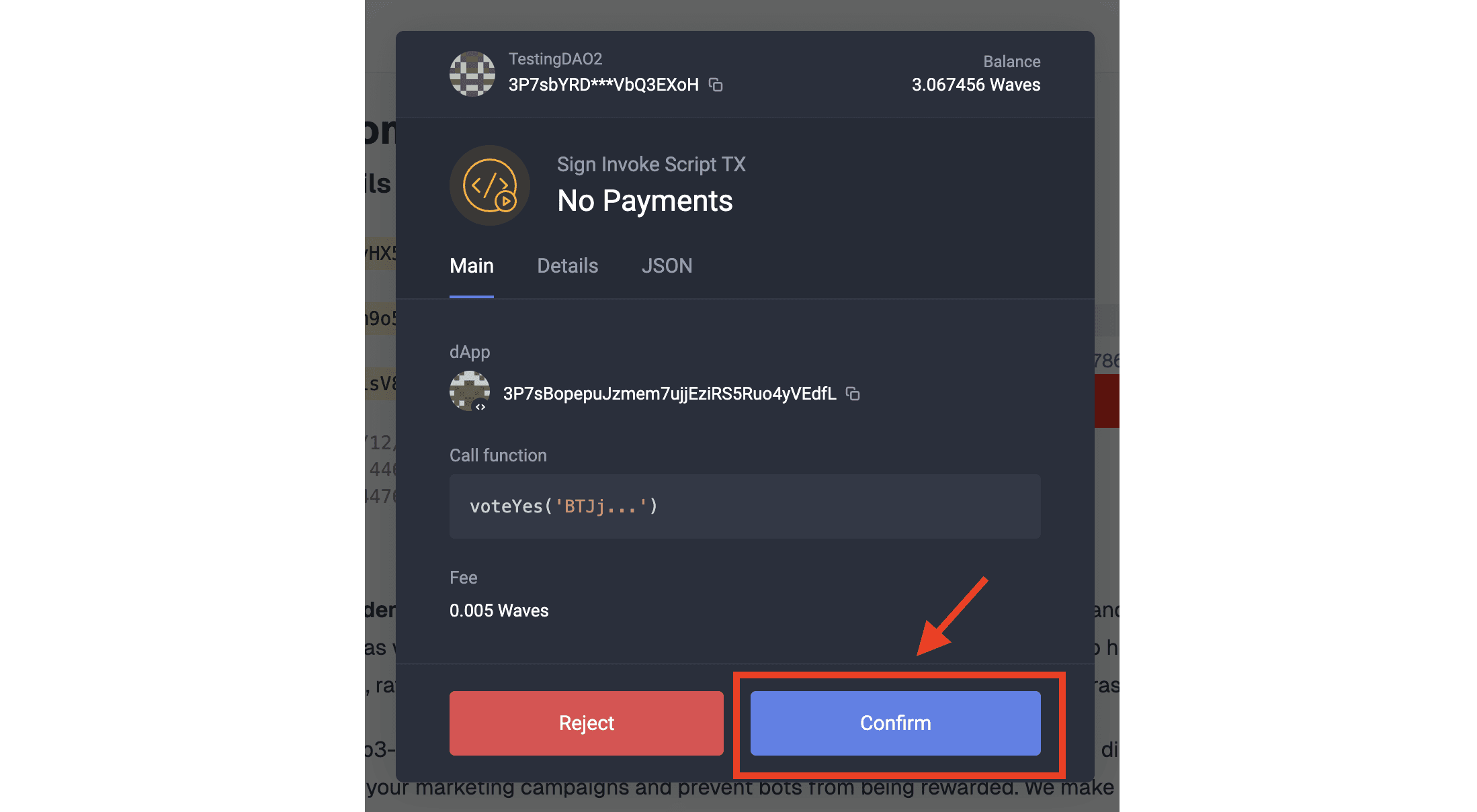
4. You can retract your vote during the voting process by clicking “Retract Vote”:
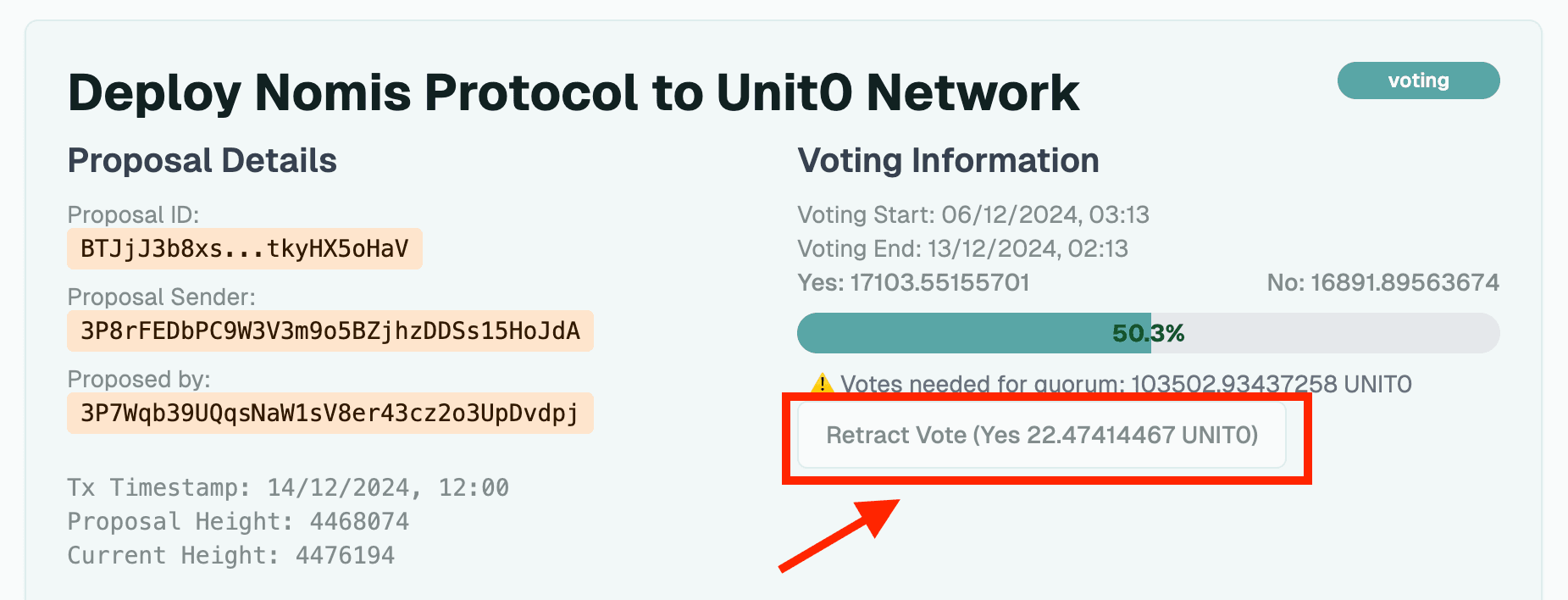
Stay informed about upcoming proposals and governance activities through Units social media channels:
- Official website: https://units.network/
- X: https://twitter.com/UnitsNetwork
- Telegram channel: https://t.me/unitsnews
Additional Resources
- Units DAO Code of Participation: https://blog.waves.tech/what-you-need-to-know-about-units-dao
- Units.Network documentation: https://docs.units.network
- Community support: https://t.me/unitsnetwork