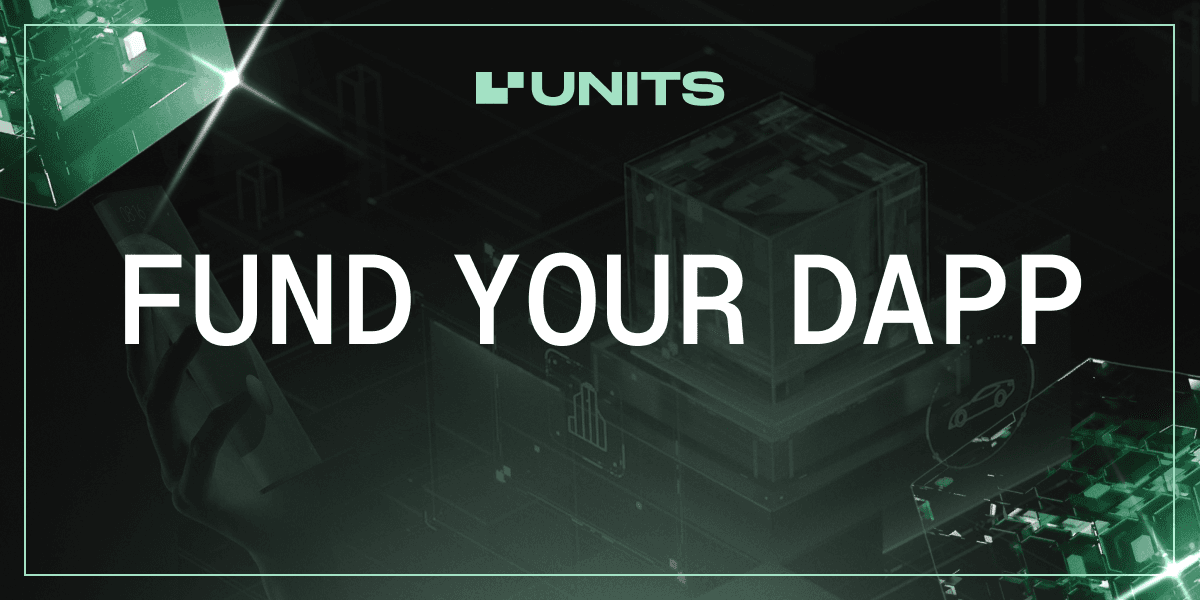
How to Apply for a Grant in Units DAO
This guide is designed to assist developers and project teams in applying for a grant in the Units DAO.
Grant Eligibility Criteria
To submit a proposal to the Units DAO and be considered for grant support, a project must meet the following requirements:
- The Total Value Locked (TVL) must be at least $1,000,000.
- This threshold must be maintained at the time of submission and throughout the entire proposal review period.
If the TVL falls below the required threshold of $1,000,000, the proposal becomes ineligible for approval by the DAO. Resubmission is permitted only after the TVL has been restored to the minimum required level.
To qualify for a grant, you must fulfill two primary requirements:
- Integrate with Unit0 - an EVM-compatible network offering gas fees below $0.01 and near-instant transaction times.
- Submit a Proposal to Units DAO - providing detailed project information for community voting.
Integration with Unit0
To successfully integrate with Unit0:
Step 1: Connect Wallet.
Step 2: Create Script.
Step 3: Compile Script.
Step 4: Deploy dApp.
Step 5 (Optional): Test dApp.
Step 1: Connect Wallet
Connect your MetaMask wallet:
- Via the Chainlist.
- Or Manually.
Connect Wallet via Chainlist
Go to the Unit Zero Mainnet on Chainlist page. On the main page click on “Connect”:
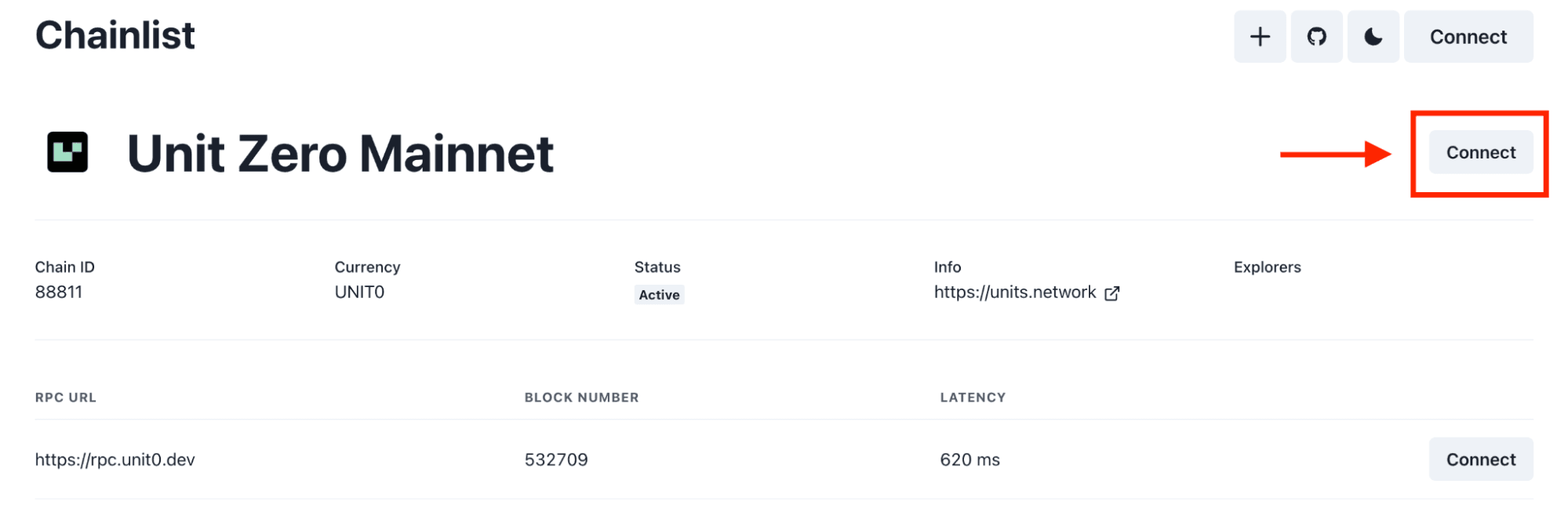
And choose Metamask wallet:
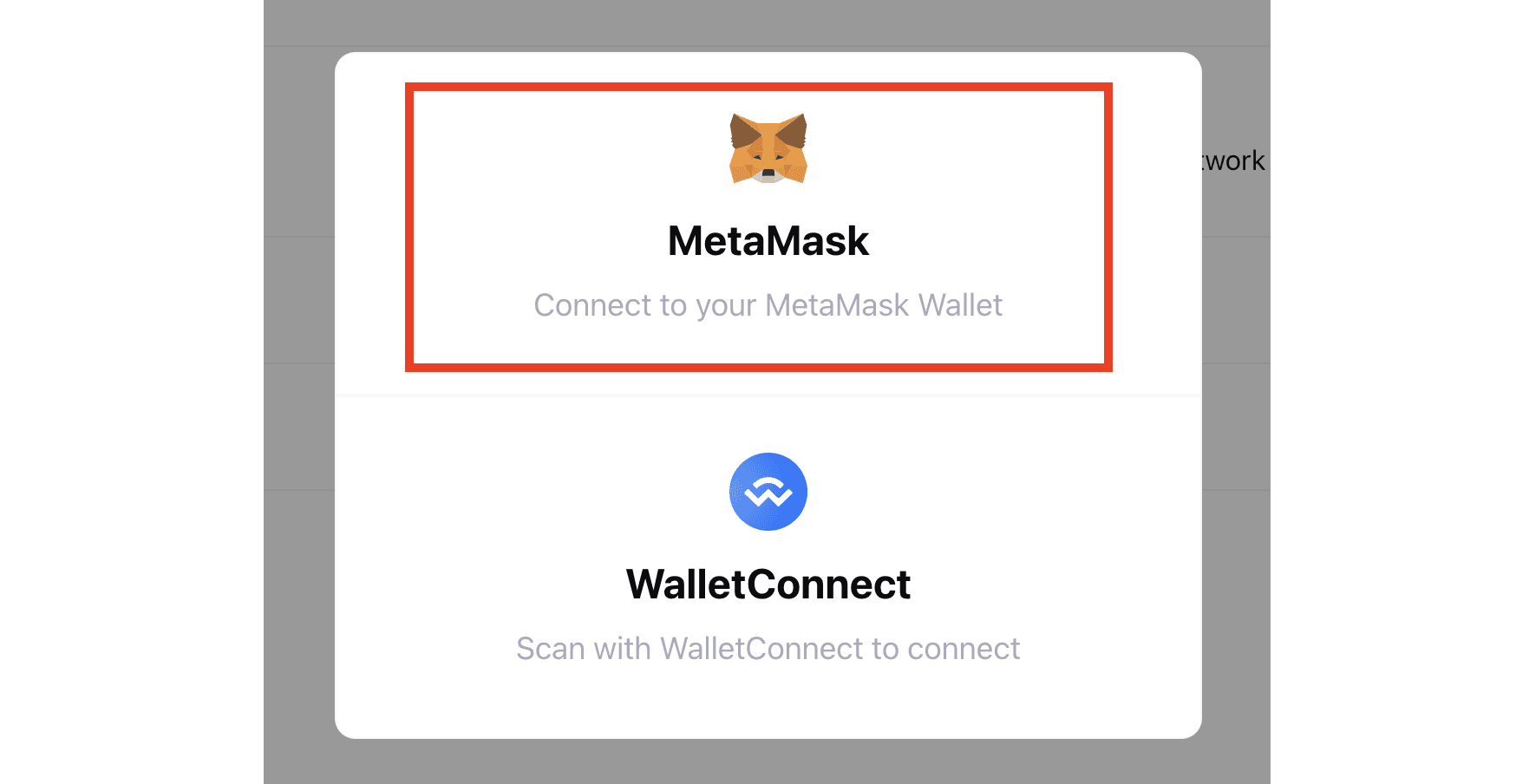
The MetaMask wallet extension will be opened automatically. Next you need to approve the connection by clicking on “Connect”:
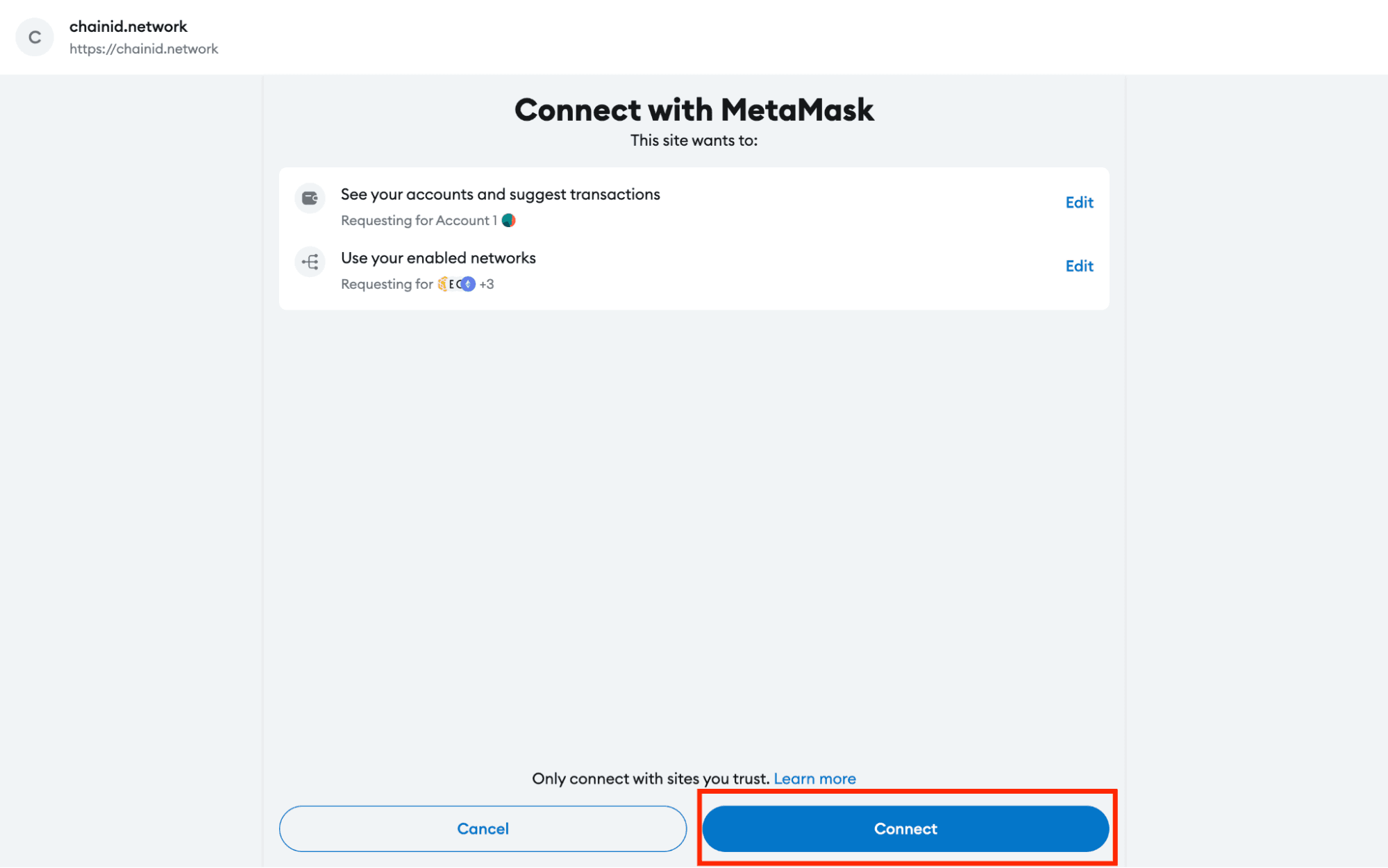
Done! You can confirm a successful connection on the Chainlist main page, where your wallet address will be displayed. Next you need to add Unit Zero Mainnet Chain to your MetaMask wallet. Click on “Add chain”:
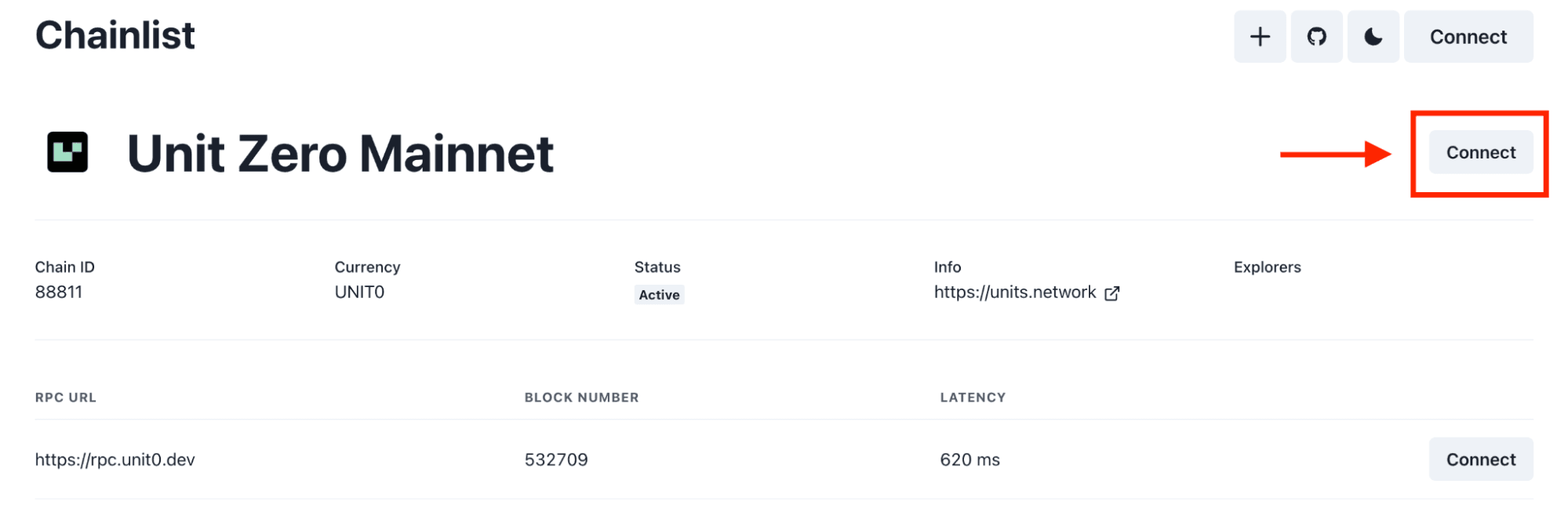
The MetaMask wallet extension will be opened automatically. Next you need to approve the adding of the network by clicking on “Approve”:
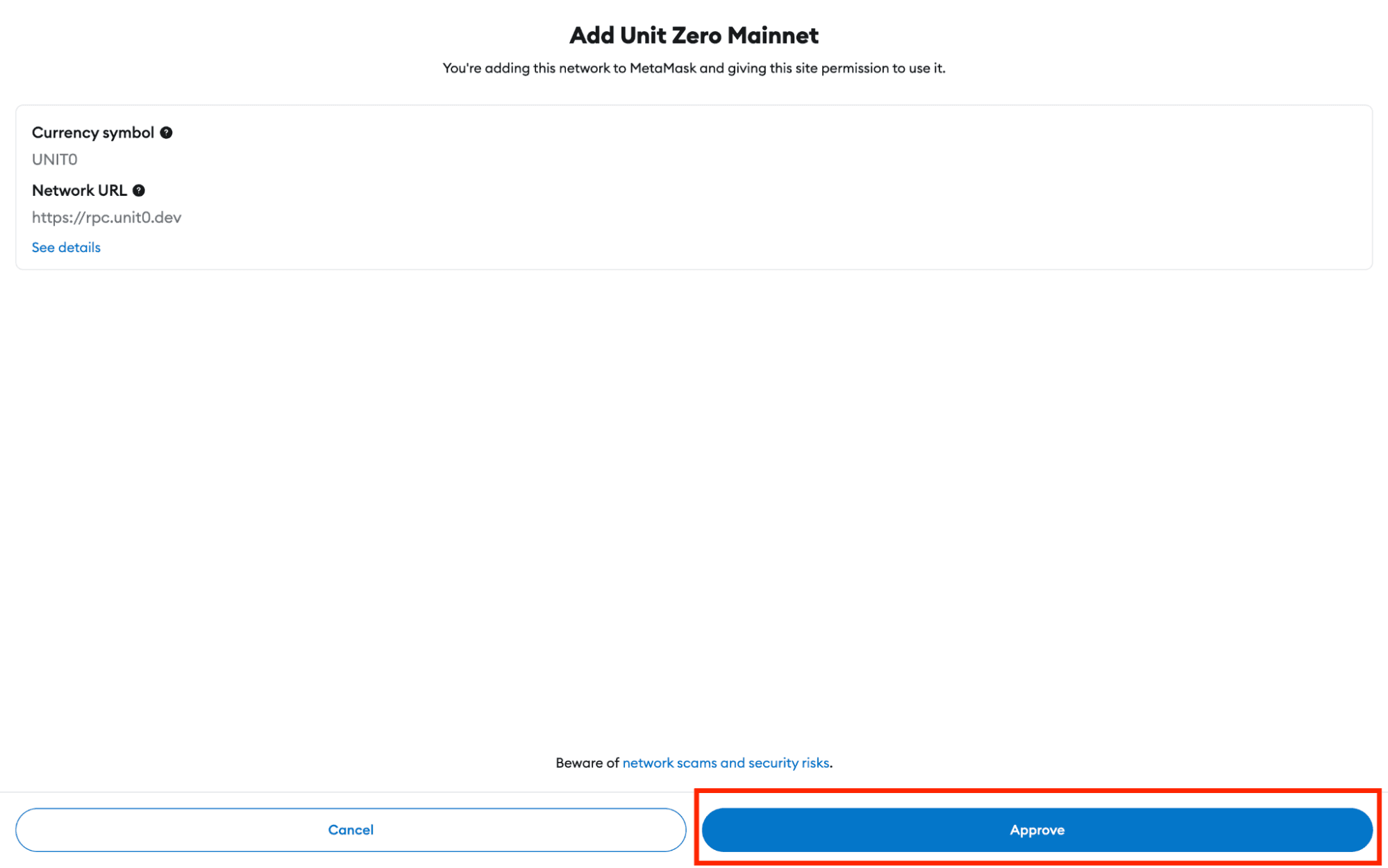
Done! You can verify the successful addition of the Unit Zero network in your MetaMask wallet by checking the network list:
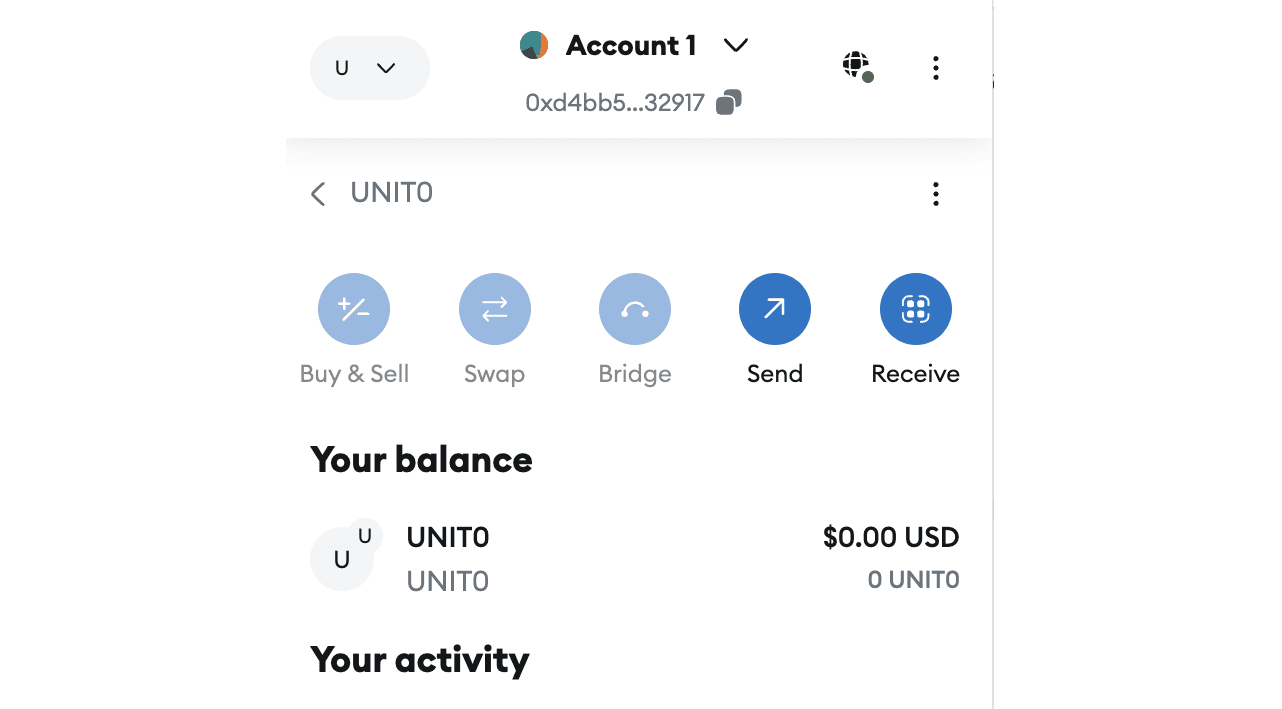
Connect Wallet Manually
In your browser, open the MetaMask extension. In the MetaMask extension, click the downward arrow icon. The Select a network window will open.
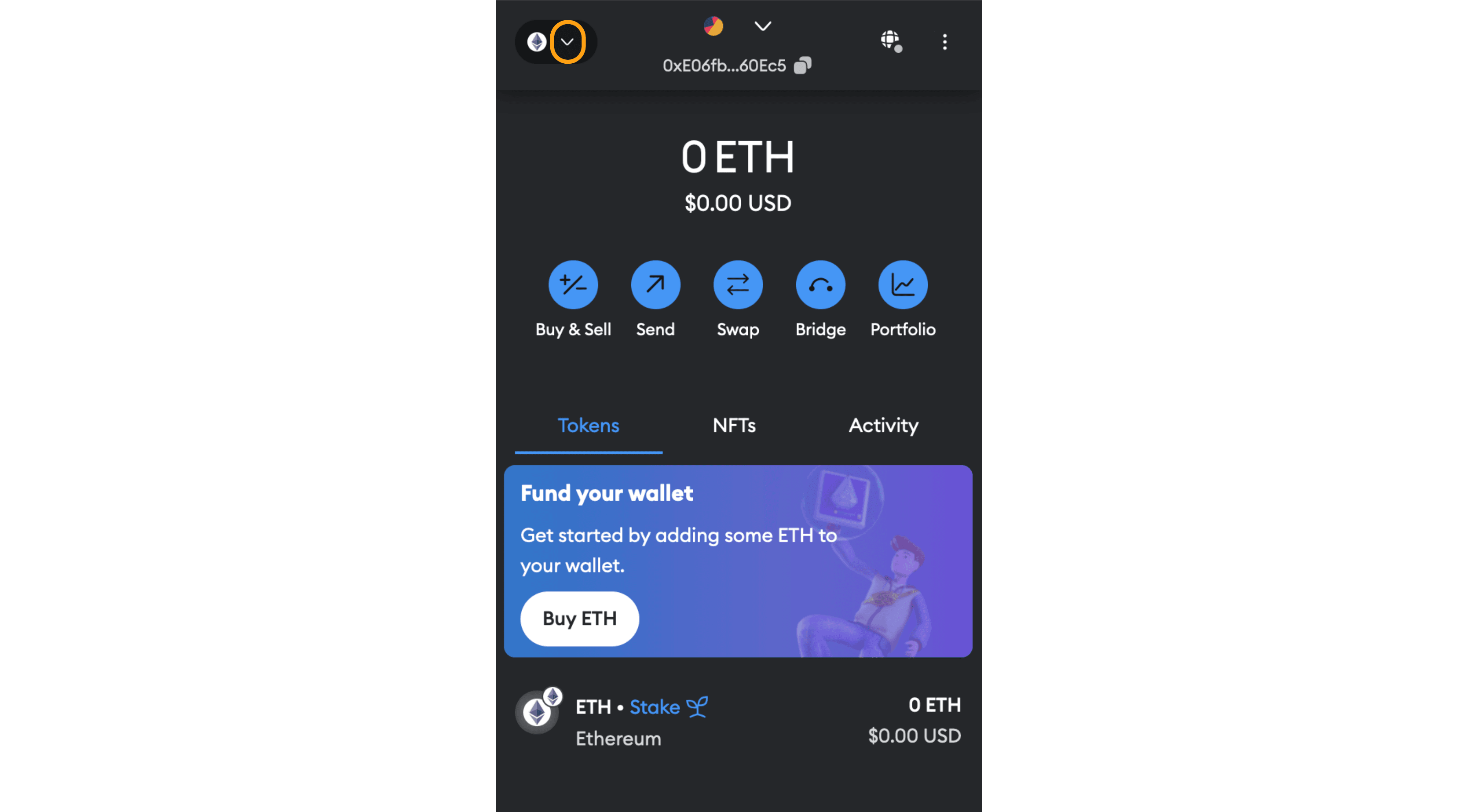
In the Select a network window, click + Add network. The MetaMask configuration page will open in your browser.
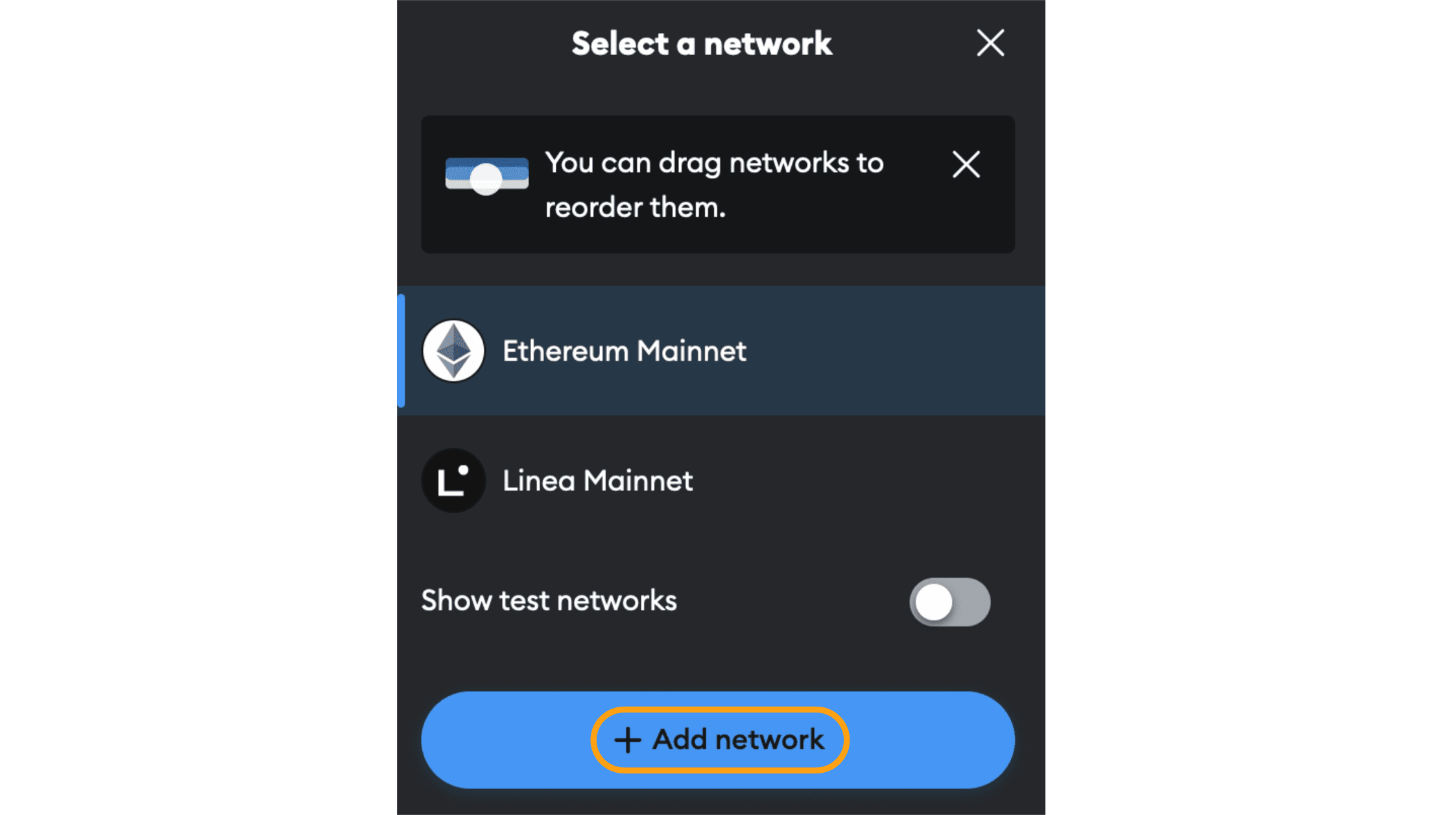
On the MetaMask configuration page, click Add a network manually. The Add a network manually tab will open.
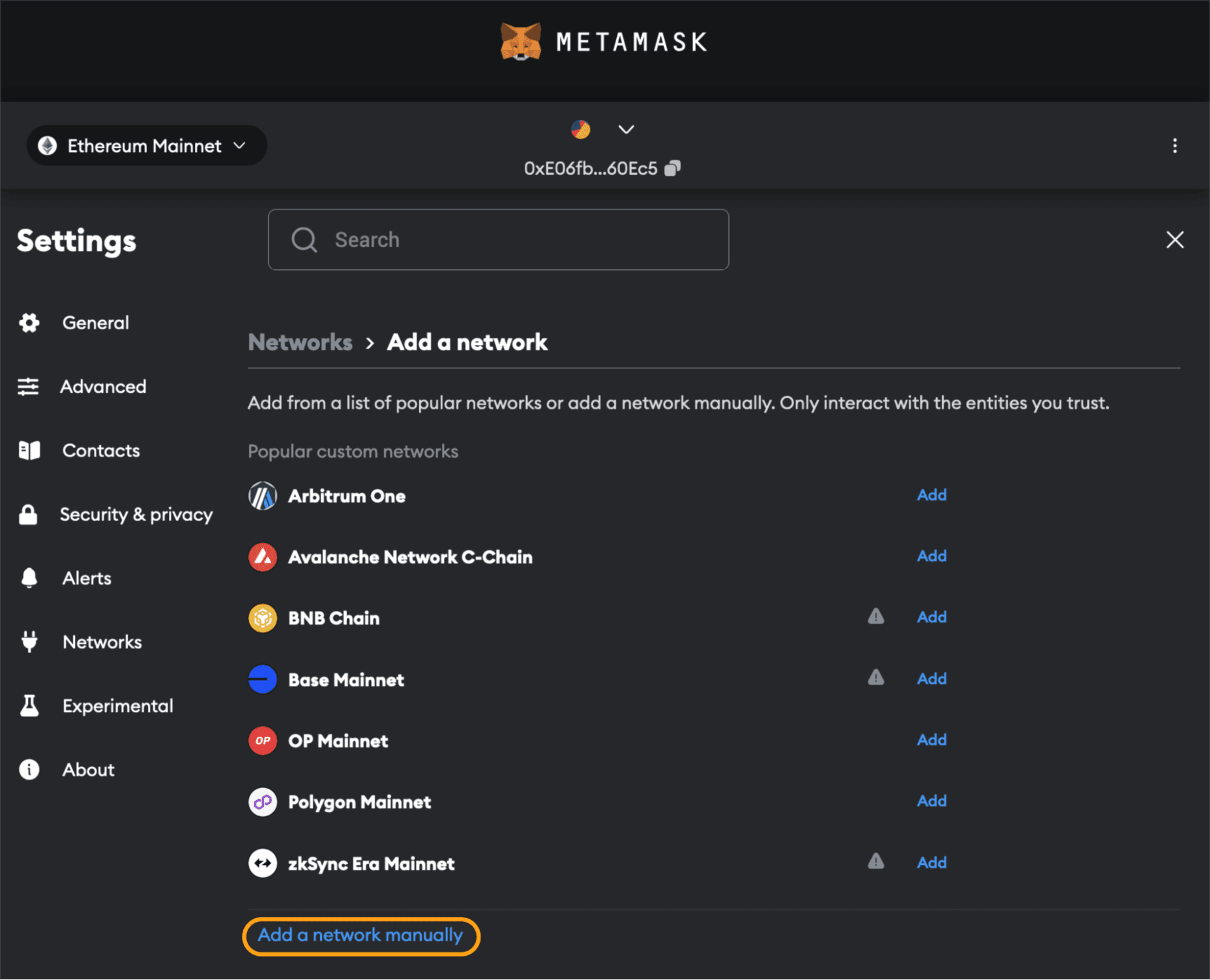
On the Add a network manually tab:
- Set the Network name to Unit Zero Mainnet.
- Set the New RPC URL to https://rpc.unit0.dev.
- Set the Chain ID to 88811.
- Set the Currency symbol to UNIT0.
- Optional. Set the Block explorer URL to https://explorer.unit0.dev.
- Click Save.
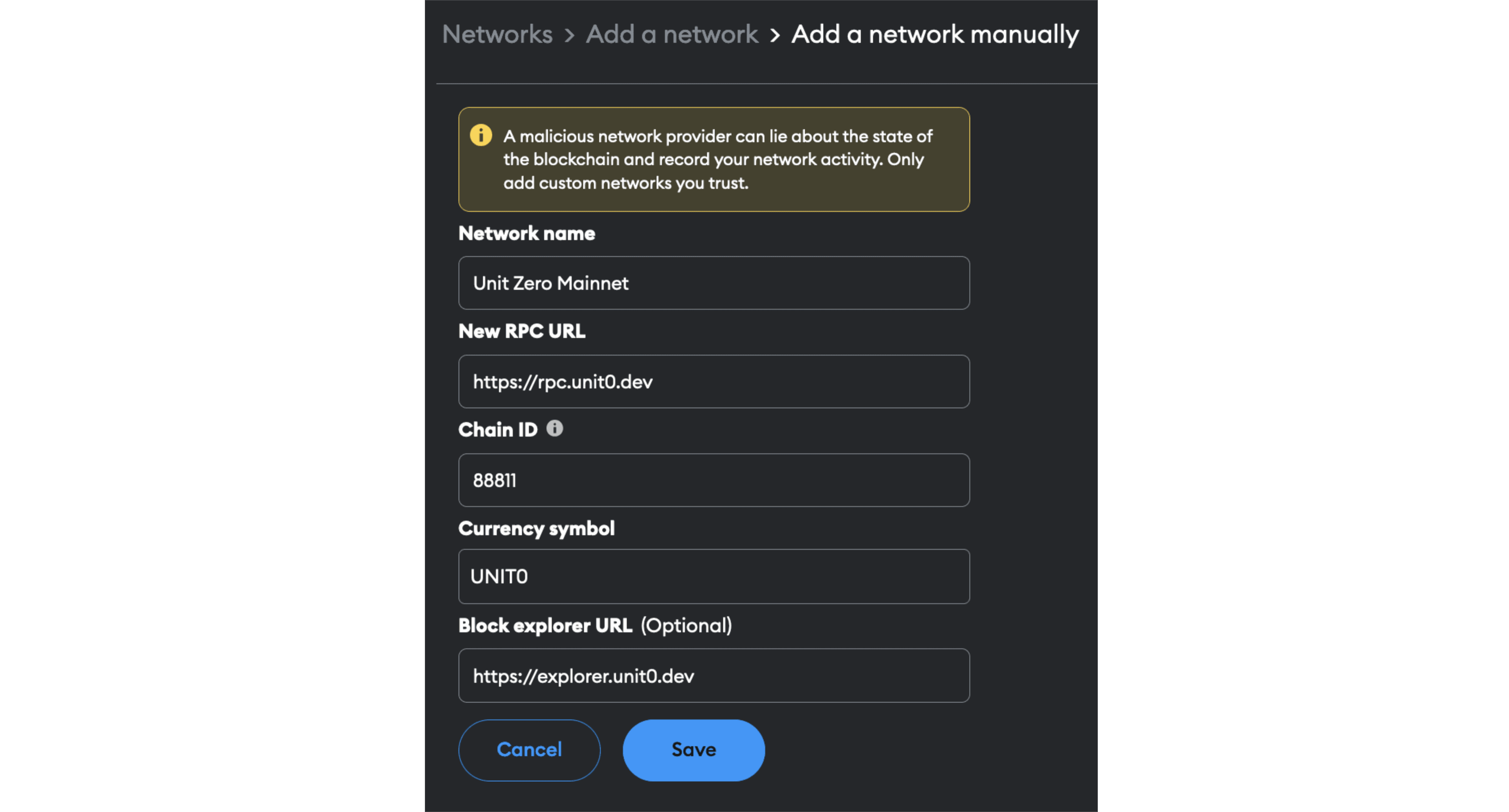
To complete steps two through five, follow the deployment instructions outlined in the official Units.Network Documentation.
Bridge UNIT0 tokens from Waves to EVM using the WavesBridge.
WavesBridge is a blockchain bridge, which makes it possible to transfer tokens to different blockchains. The underlying technology allows for fast and secure transfers, bridge transfers take 1-20 minutes, depending on the blockchains. WavesBridge charges a low bridging fee of 0.10%, with a minimum fee applied.
To use the bridge, you must control both the sending and receiving blockchain wallets. With both wallets you will need to sign a blockchain transaction, which means you have the seed phrase of both wallets and enough gas tokens to complete the transaction.
A step by step explainer of an example bridge transaction sending UNIT0 from Waves blockchain to Ethereum:
- Go to WavesBridge dApp: https://wavesbridge.io/bridge on desktop or laptop.
- Select Waves blockchain to send from.
- Select Ethereum blockchain to send to.
- Select an asset UNIT0:
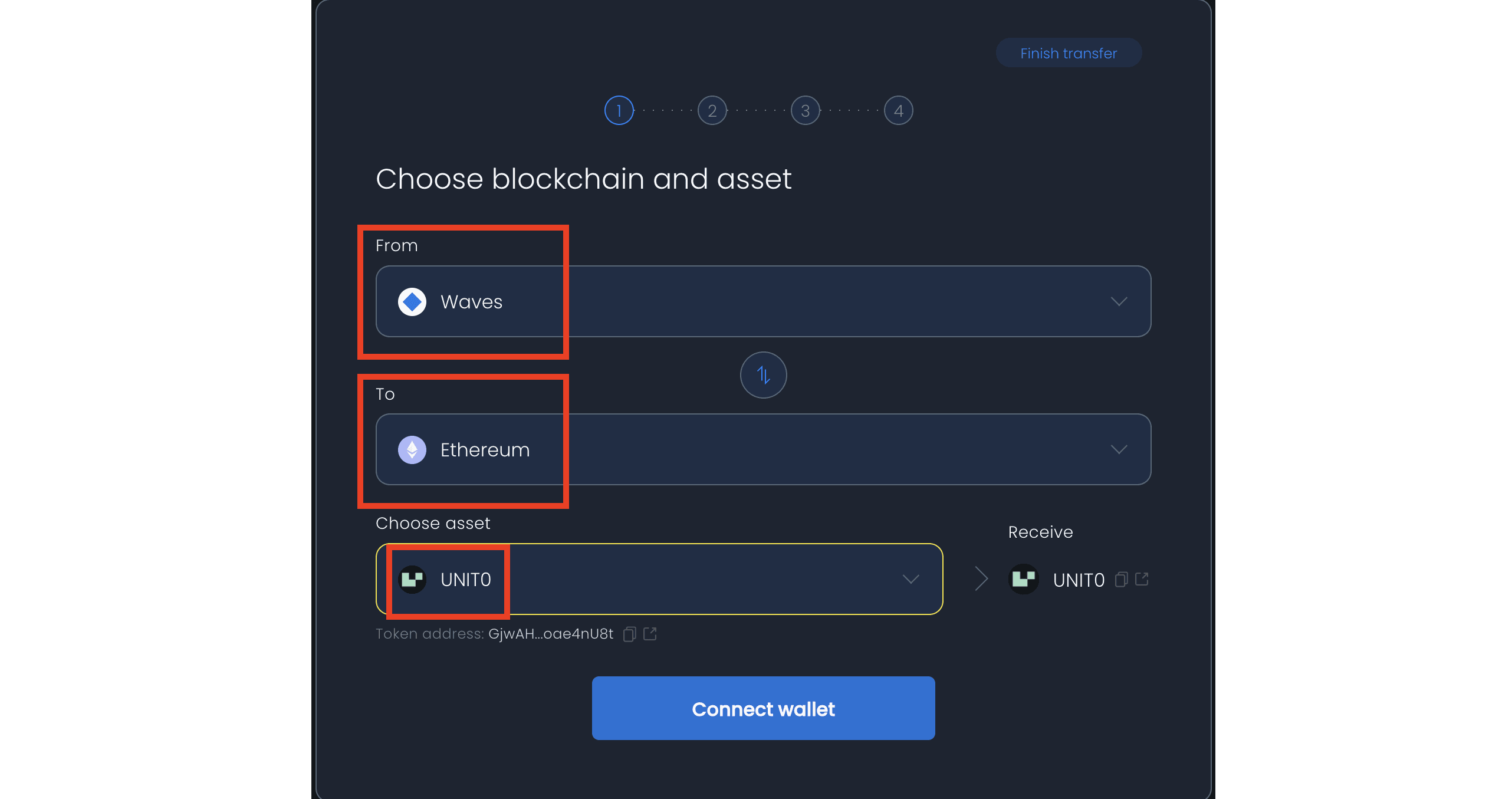
- Connect Waves wallet by clicking on “Connect wallet”.
- Choose the convenient way of connection
- Copy paste your Ethereum wallet address and the amount of UNIT0 you wish to send. Check whether everything is correct and click 'Send':
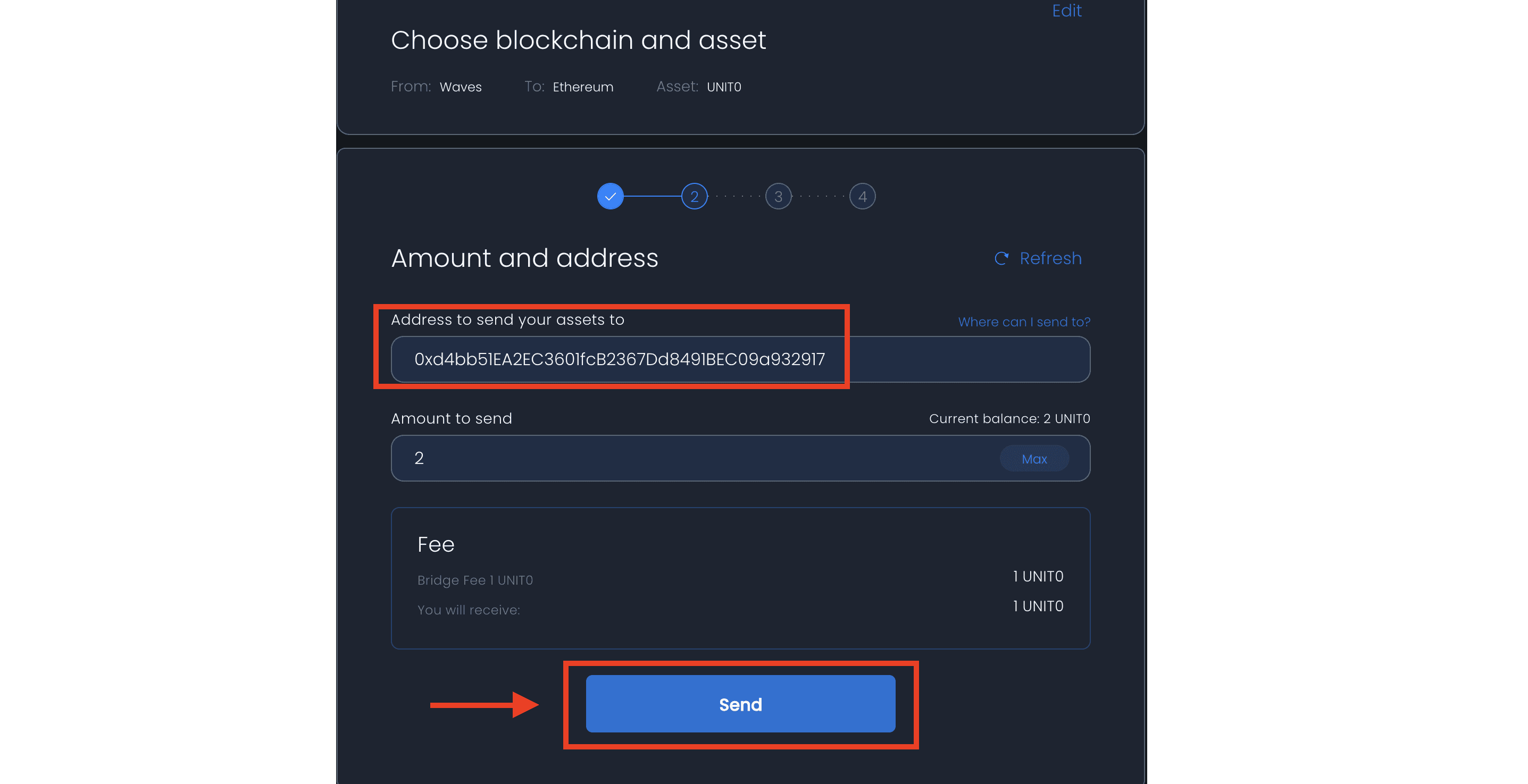
Important note: Be sure that you have enough assets on receiving wallet to proceed the transaction. For example if you choose Ethereum you need to have enough ETH to pay the fee of the network.
- Agree with the terms:
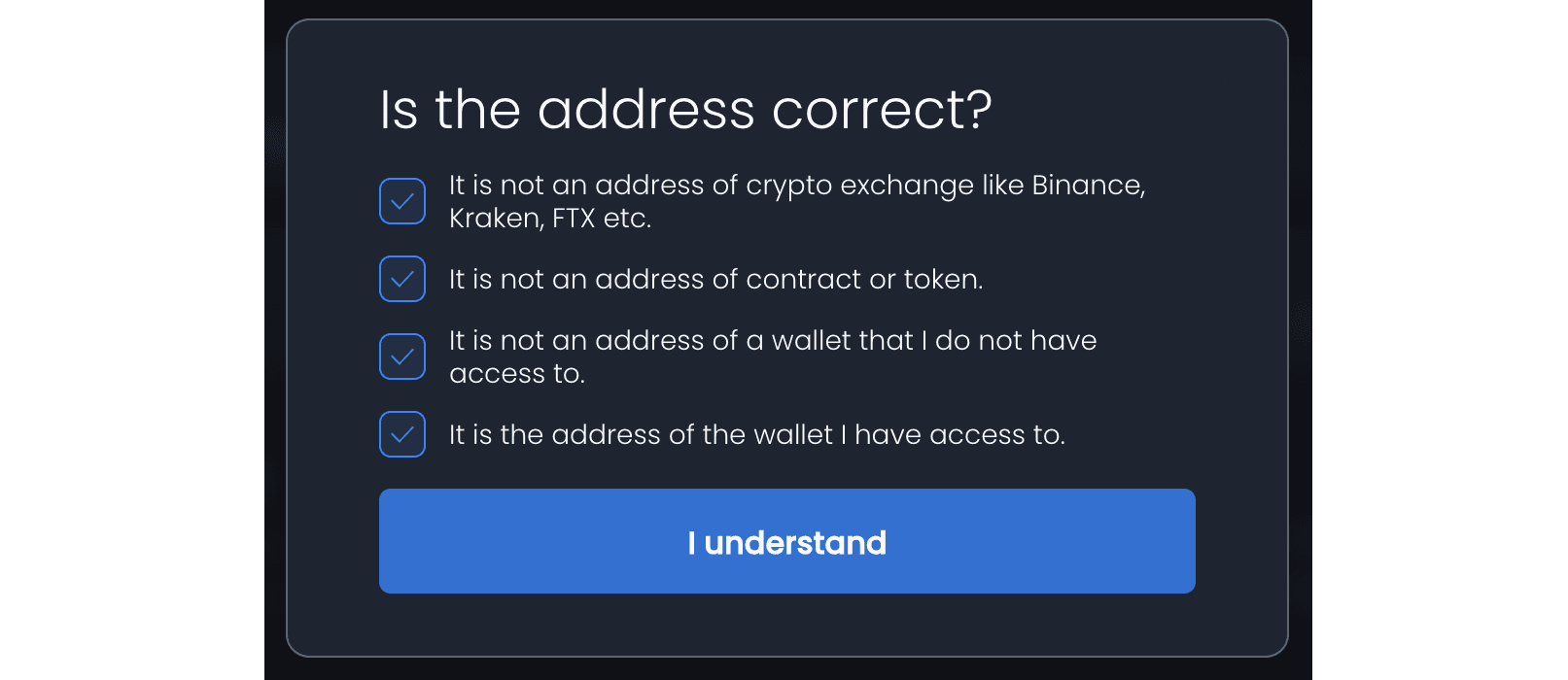
- Approve the transaction (in case this is the first interaction, you need to approve the spending cap first):

- Wait till the required blockchain confirmations are done, then connect Ethereum wallet with the receiving address:
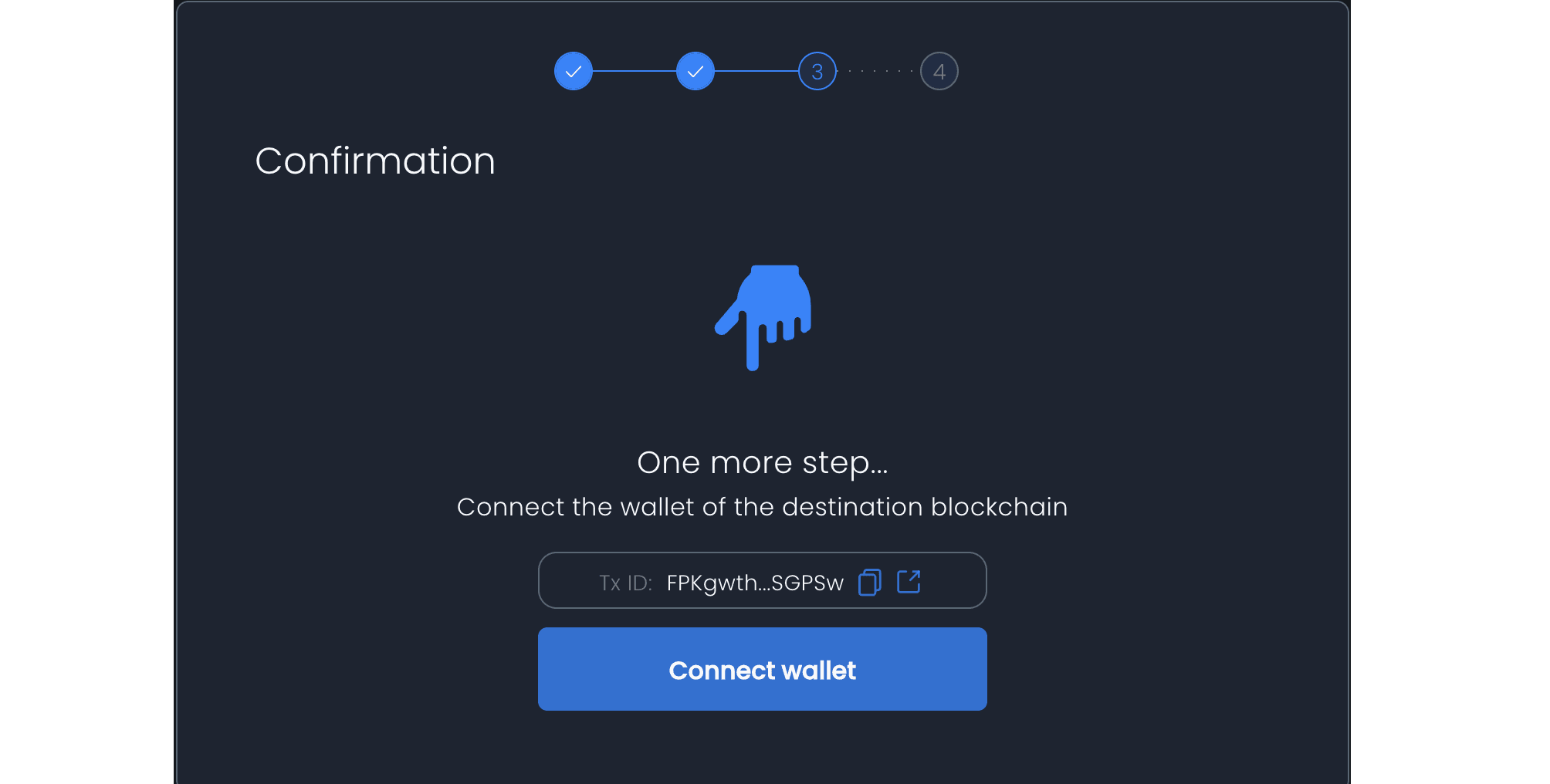
- Click 'Receive' and approve the transaction. Wait a bit for the blockchain transaction to be confirmed and you are done:
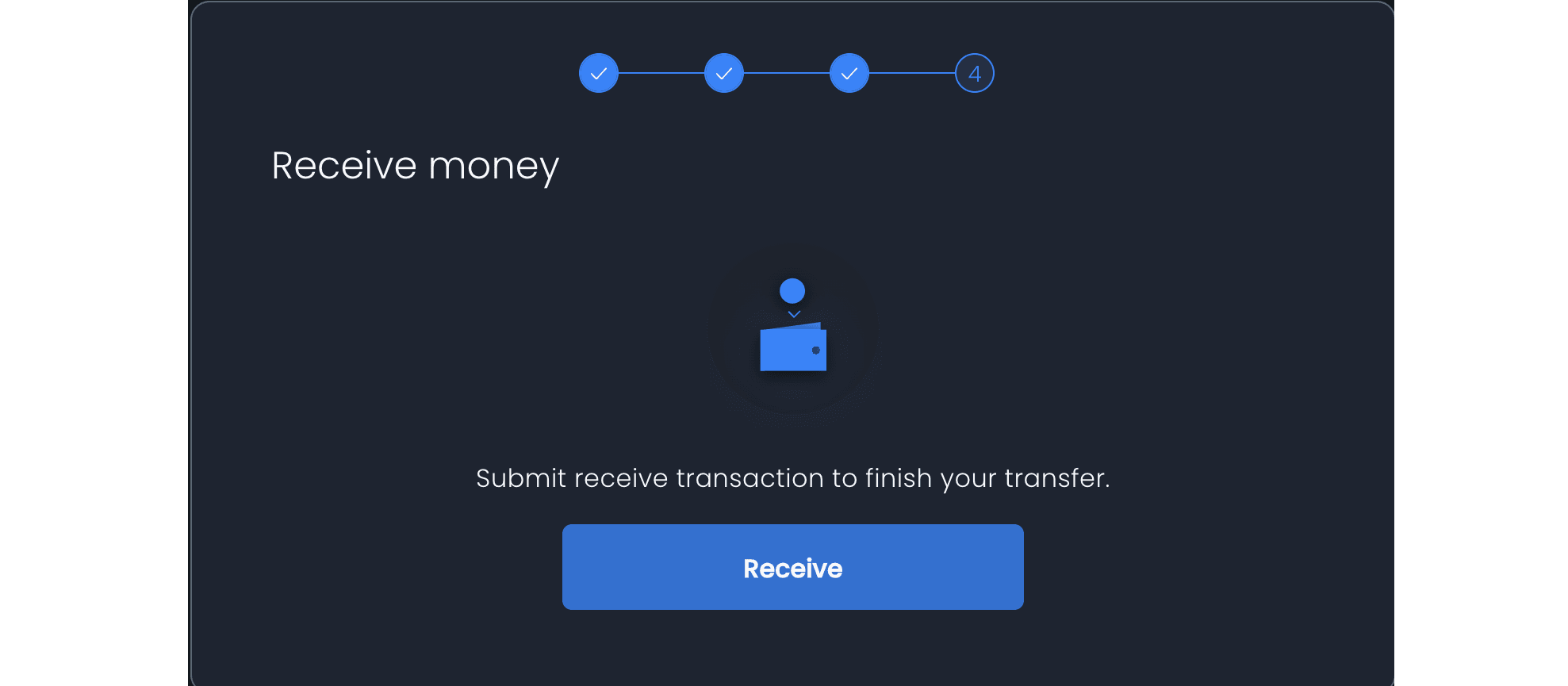
- Confirm transaction:
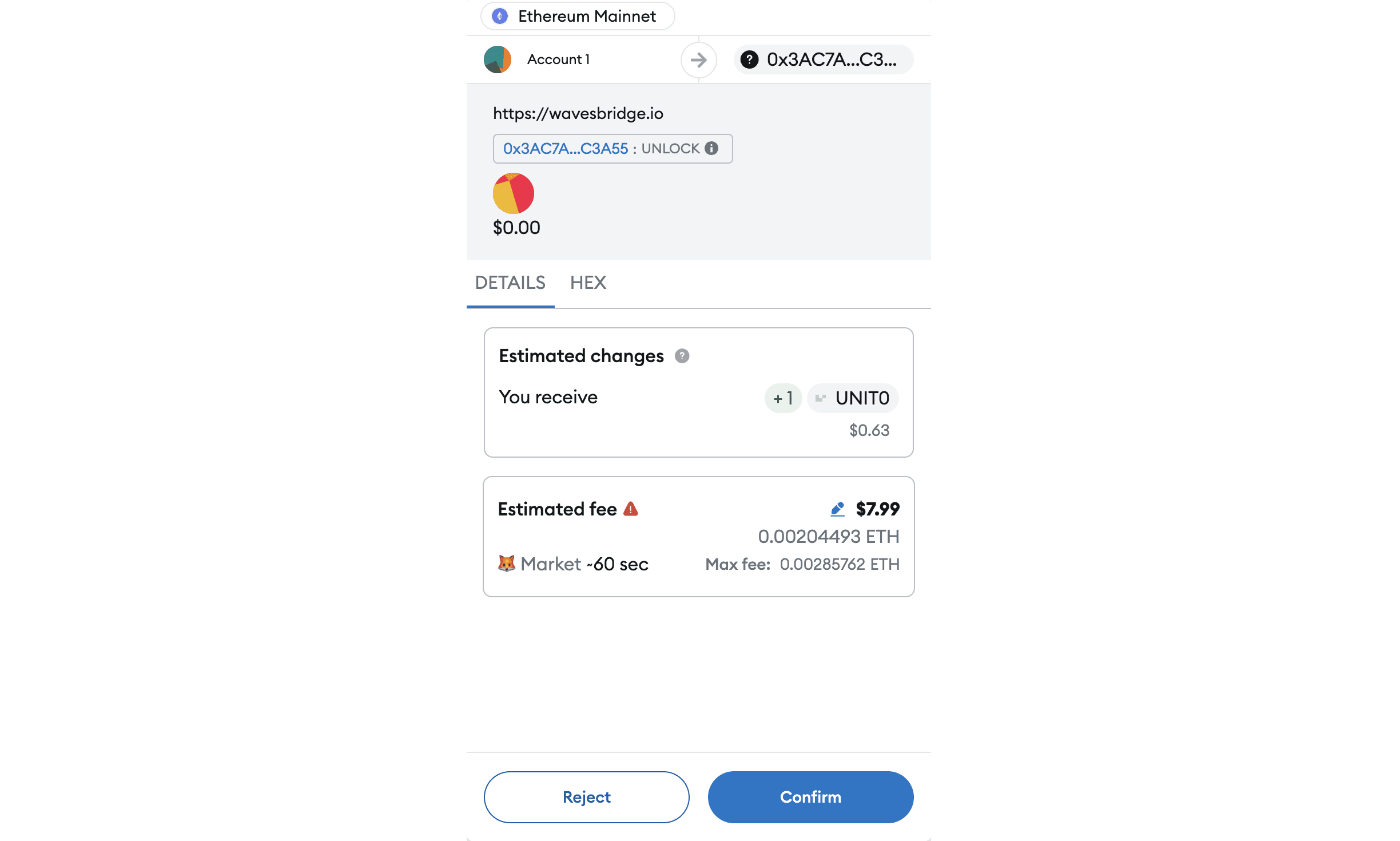
- Done!
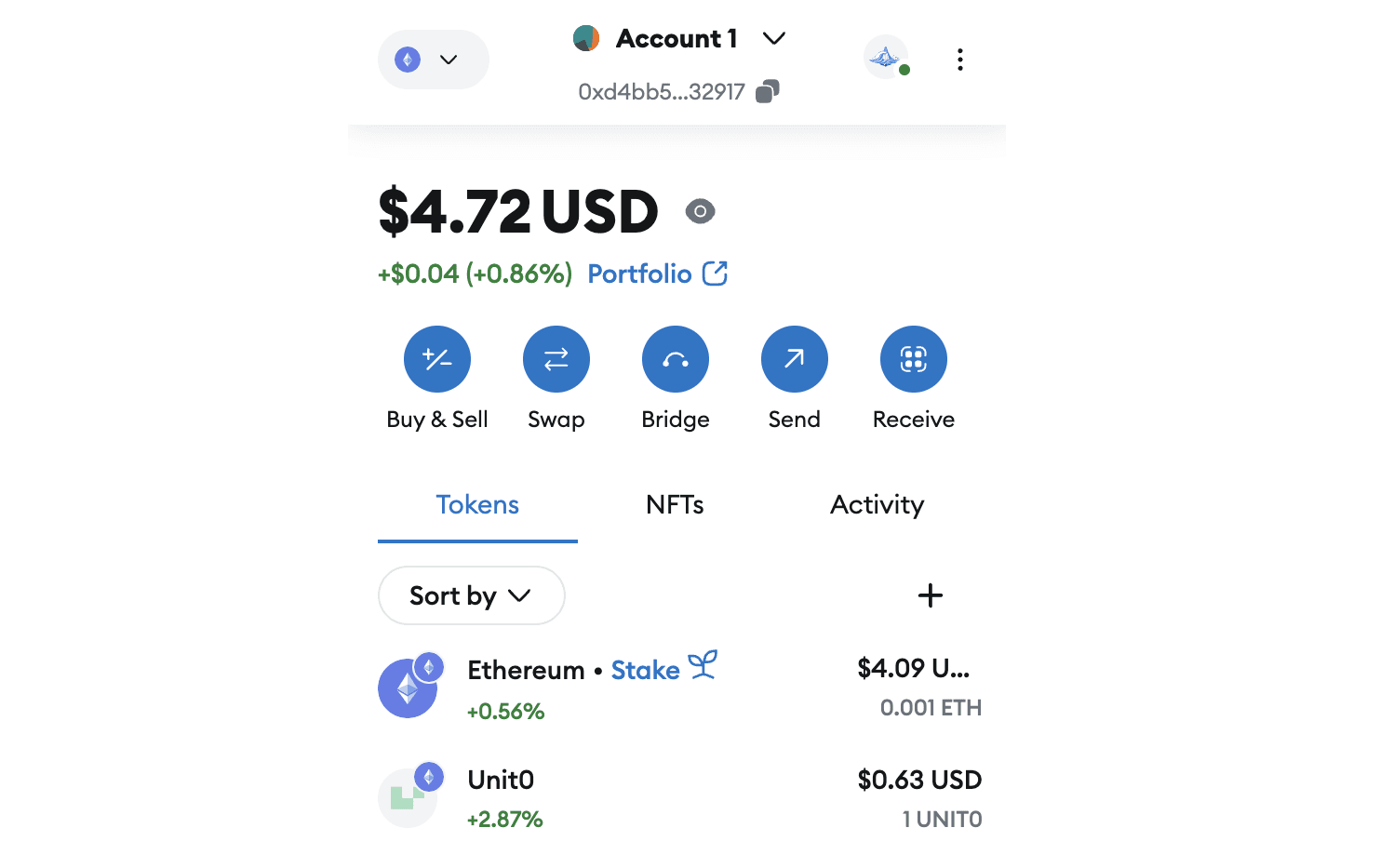
Submitting a Proposal to Units DAO
Step 1: Acquire UNIT0 and Waves Tokens
To submit a proposal, you will need:
- UNIT0 tokens for staking (a mandatory requirement to deter spam submissions).
- Waves tokens to cover network fees.
Follow these guides to acquire tokens:
Once purchased, transfer the tokens to one of the supported wallets:
- WX Network
- Keeper
Use Extended Guide to create a new wallet on WX Network or Keeper wallet.
Step 2: Connect to Units DAO
- Visit the Units DAO platform.
- Click “Connect Wallet” and choose your preferred wallet (WX Network or Keeper):
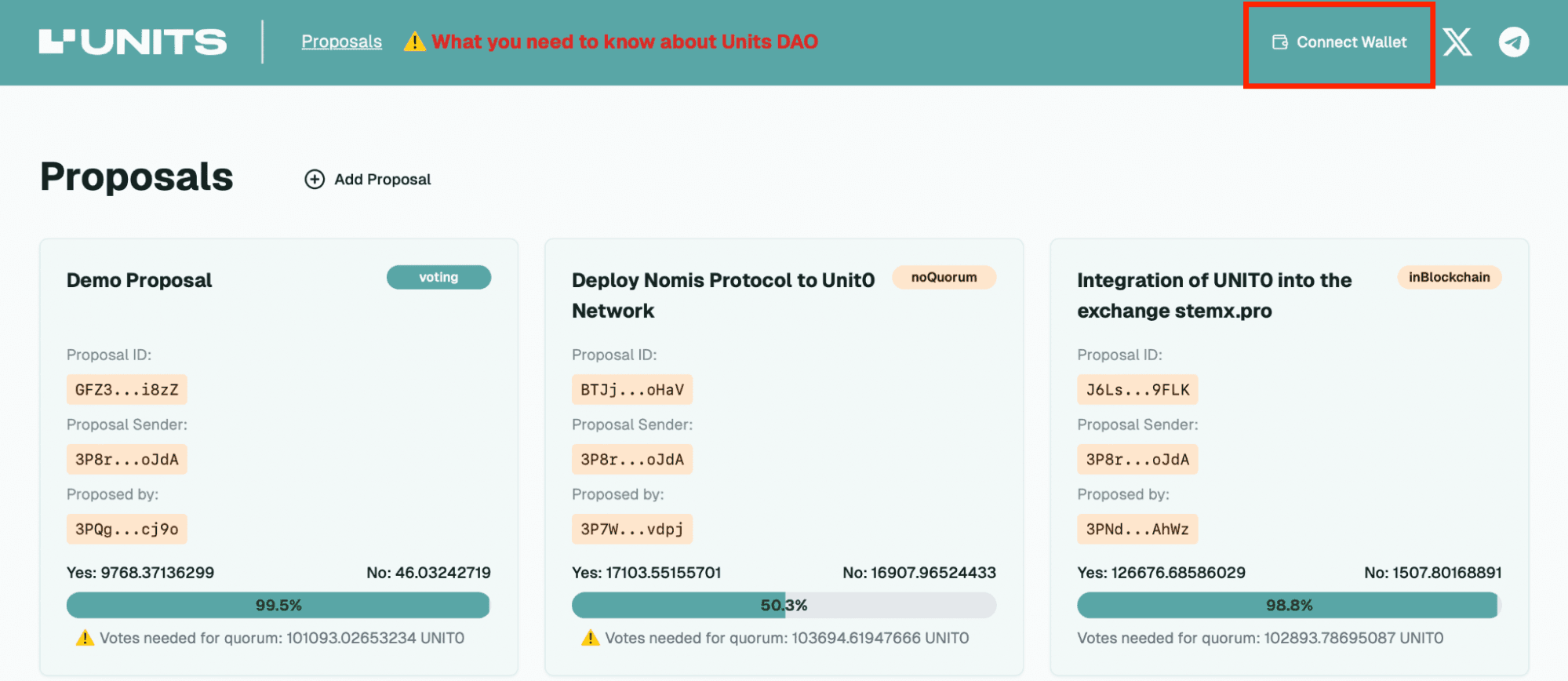
- Detailed instructions are available here.
Step 3: Meet Grant Submission Requirements
Ensure your project complies with the following:
- Initial deployment grants range between 20,000-30,000 UNIT0 tokens.
- Future grants are tied to milestone achievements (e.g., TVL growth for DeFi projects or user acquisition metrics for DApps).
- You must stake 1,000 UNIT0 tokens to submit a proposal. This serves as a quality assurance measure:
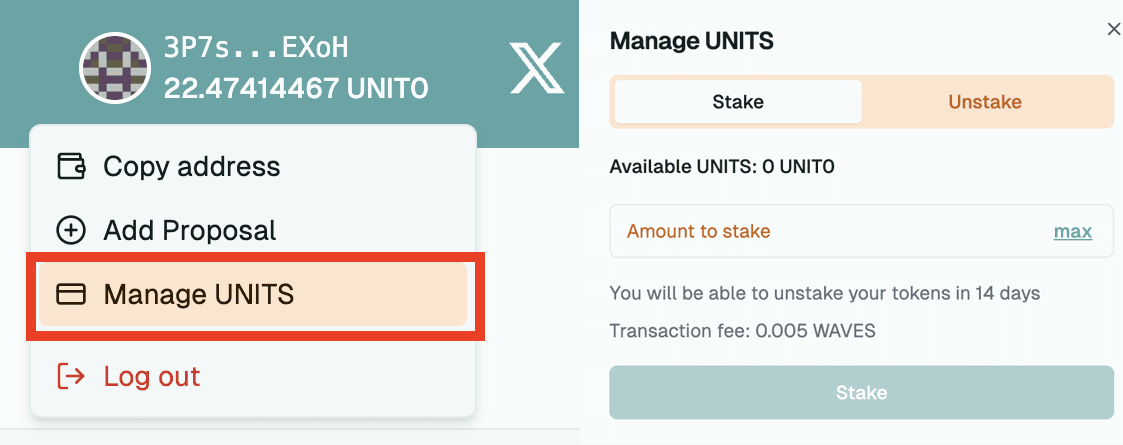
Important note: You will be able to unstake your tokens in 14 days.
- For more details, review the Units DAO Rules.
Step 4: Create Your Proposal
Click “Add Proposal” on the DAO platform and include the following information:
- Project Overview
A concise description of your project, its mission, and the problems it aims to solve within the blockchain ecosystem. - Roadmap
A clear, realistic timeline for achieving project milestones. - Milestones
Specific, actionable steps tied to the grant funding. - Social Media Links
Official project accounts for transparency and credibility. - Value Proposition
A compelling explanation of how your project will contribute to the Units.Network ecosystem.
Step 5: Complete the Transaction Payload (JSON)
To finalize your proposal, fill out the Proposal Payload with the following structure:
{
"type": 4,
"fee": 1000000,
"feeAssetId": null,
"timestamp": XXXXXXXX,
"version": 3,
"senderPublicKey": "yJNp4dRB2LeGSGW9qi5AsninGZe22G7MhtVkHp9HP6P",
"recipient": "XXXXXXXXXX",
"assetId": "GjwAHMjqWzYR4LgoNy91CxUKAGJN79h2hseZoae4nU8t",
"amount": XXXXXXXX
}
Update the following fields:
- “timestamp”
- Set this to 8 days after submission. Use Unix Timestamp Converter to generate the value, then append three zeros for milliseconds.
Example: 1733989748000 for 01.01 submission with voting until 07.01 and grant distribution on 08.01.
- Set this to 8 days after submission. Use Unix Timestamp Converter to generate the value, then append three zeros for milliseconds.
- “recipient”
- Modify this part to the wallet address you registered earlier using the seed phrase on the website (https://wx.network/ or Keeper).
- “amount”
- The requested grant amount in UNIT0 tokens. Example: $20,000 in UNIT0 = “amount”: 2000000000000.
Conclusion
Congratulations! You’ve submitted your grant proposal in UNIT0 tokens. To increase your chances of approval, maintain high engagement on social media and stay active within the DAO community. Units DAO values transparency, activity, and alignment with its ecosystem goals.